Working with Pipelines using the OpenShift Developer Perspective
After you create Pipelines using the tkn CLI or YAML files. You can visually interact with your deployed Pipelines on the Developer Perspective of the Openshift web console.
The Pipelines view in the Developer perspective lists all the pipelines in a project; the last run of the pipeline, it’s status, and the time taken for the run; and the status of the individual tasks in a pipeline run.
Prerequisites
To view your pipelines in the Pipelines view and interact with them, ensure that:
-
You have access to an OpenShift Cluster and have logged in to the web console and are in the Developer perspective.
-
You have cluster administrator privileges to install operators and have installed the OpenShift Pipelines Operator.
-
You have created a project, deployed an application, and created a pipeline for the application.
Procedure
To visually interact with the pipelines in your project:
-
In the Pipelines view of the Developer Perspective, select the project you created from the Project drop-down to see the pipelines listed in the Pipelines page.

-
Click on the required pipeline to see the Pipeline Details page. The pipelines Overview provides a visual representation of all the serial and parallel tasks in the pipeline.
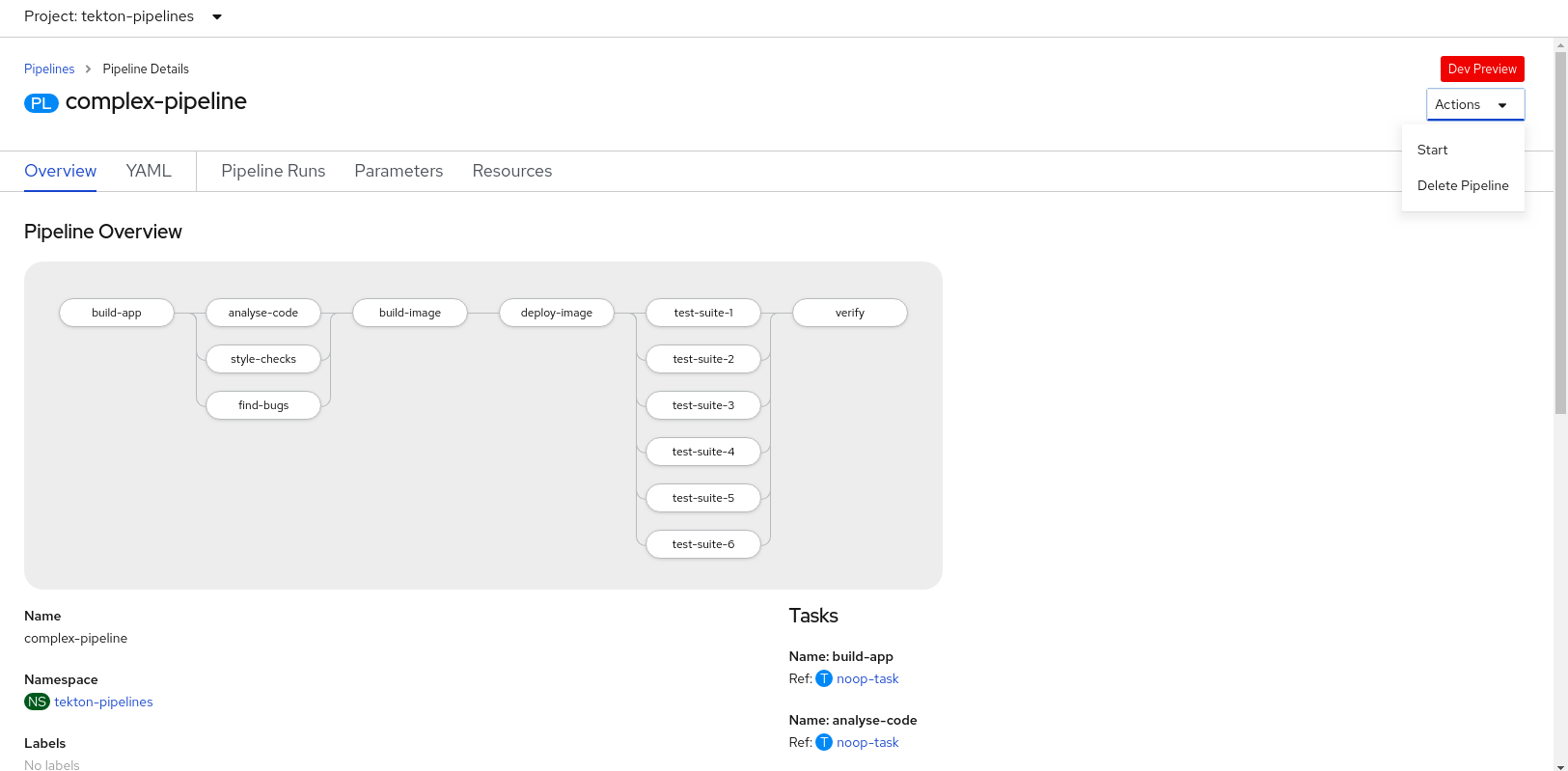
-
Click:
-
Pipeline Runs tab to see the completed, running, or failed runs for the pipeline.
-
Parameters tab to see the parameters defined in the Pipeline and add or edit additional parameters as required.
-
Resources tab to see the resources defined in the Pipeline and add or edit additional resources as required.
-
-
Click Actions on the top-right corner and select Start to see the Start Pipeline dialog box. The resources populated in the Start Pipeline dialog box are based on the pipeline definition.
-
Use the drop-downs in the Start Pipeline dialog box to select or create the required resources to customize them as required, and click Start to start the pipeline run.
-
The Pipeline Run Details page displays the pipeline being executed. You can:
-
Hover over the tasks to see the time taken for each task execution.
-
Click on a task to see logs for that particular task.
-
Click the Logs tab to see the logs as per the execution sequence of the tasks.
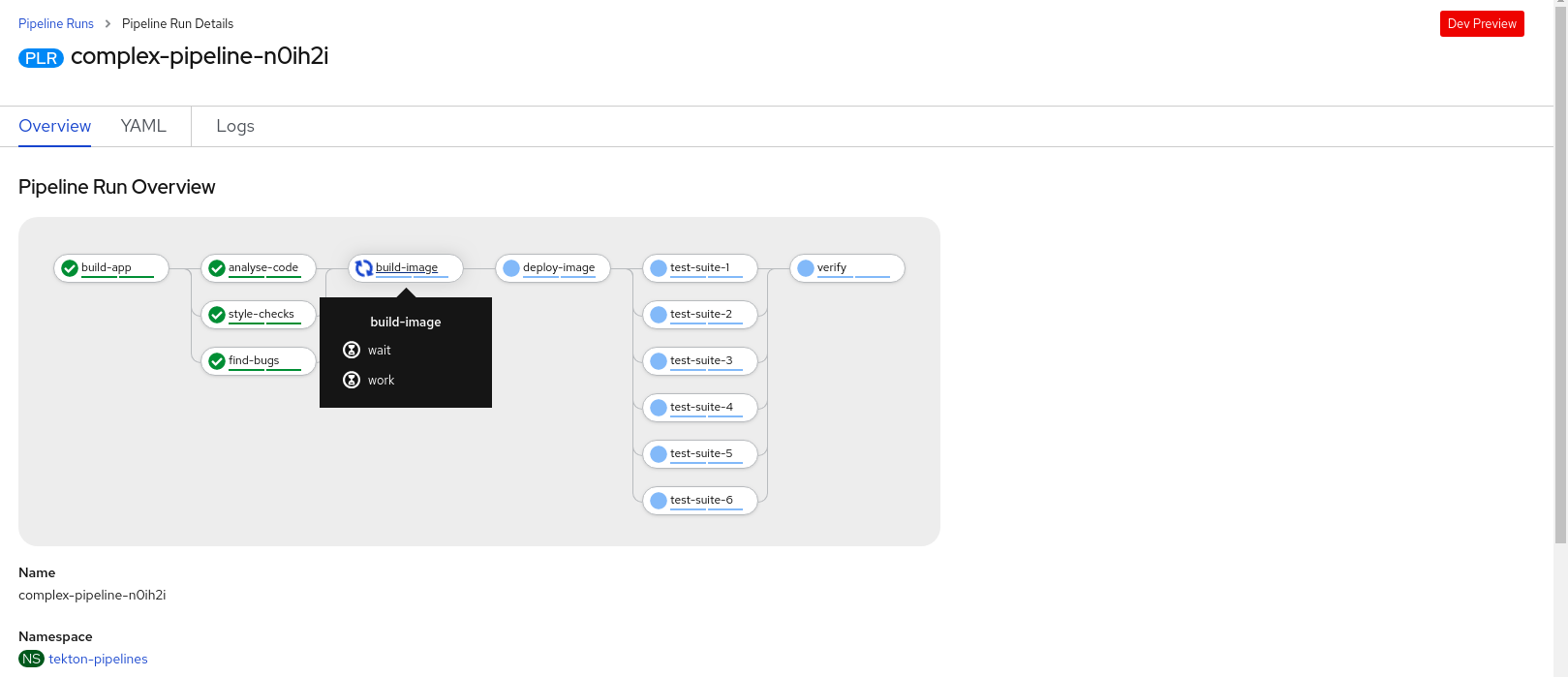
-
-
Click Pipelines Runs in the breadcrumb trail displayed at the top-left corner to see a list of pipeline runs for the pipeline in the Pipeline Runs page.
-
Use the filters to see the complete, running, or failed pipeline runs.
-
Use the Options menu adjacent to a pipeline run to stop a running pipeline, rerun a pipeline using the same parameters and resources as that of the previous pipeline execution, or delete a pipeline run.
-