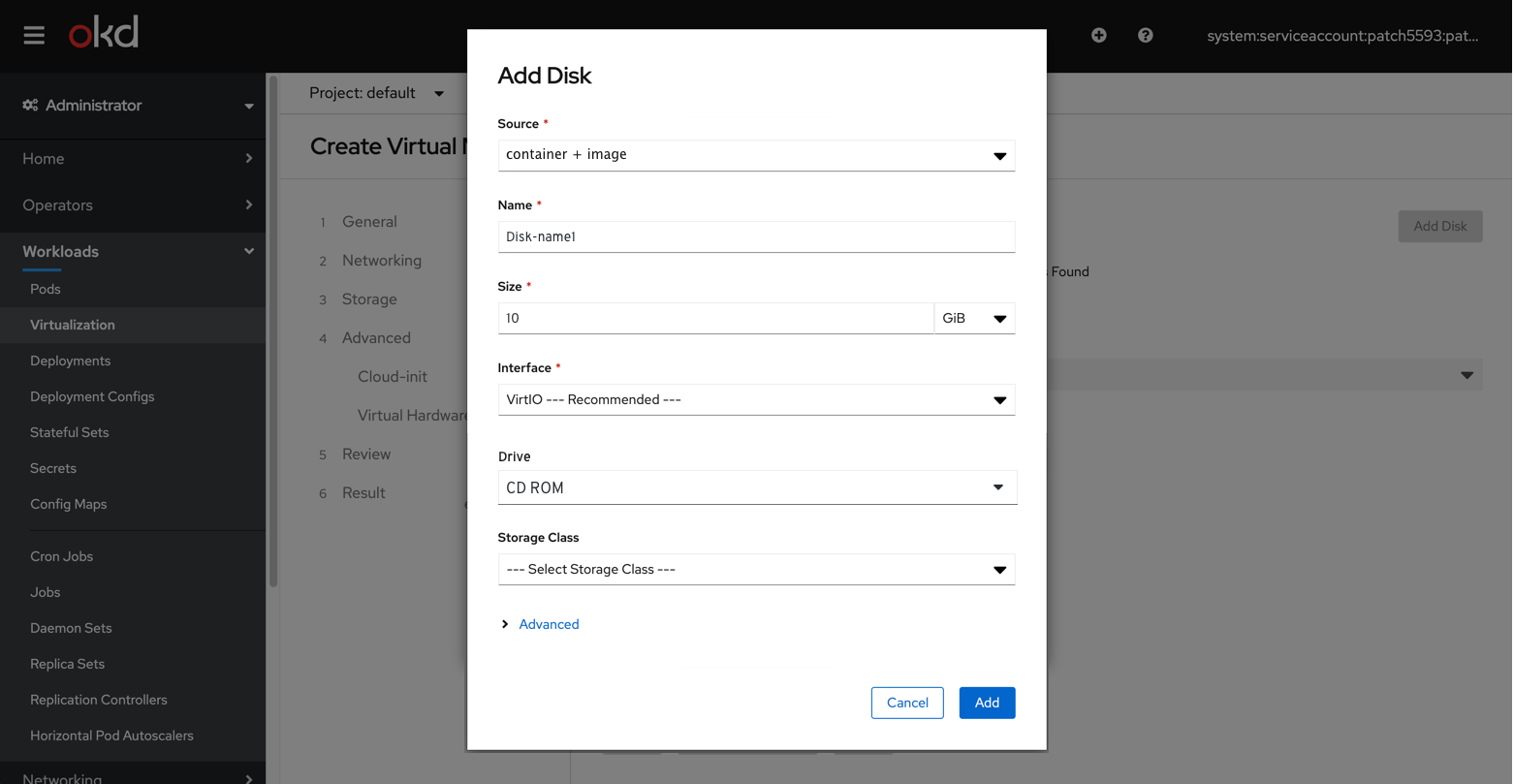CD ROMs
CD-ROMs on VM Details page
It’s been determined that separating CD-ROMs from the rest of the disks has technical overhead and complicates the flow. It makes more sense to include them as a lower level item in the disks rather than highlight them in the details view like we currently do.
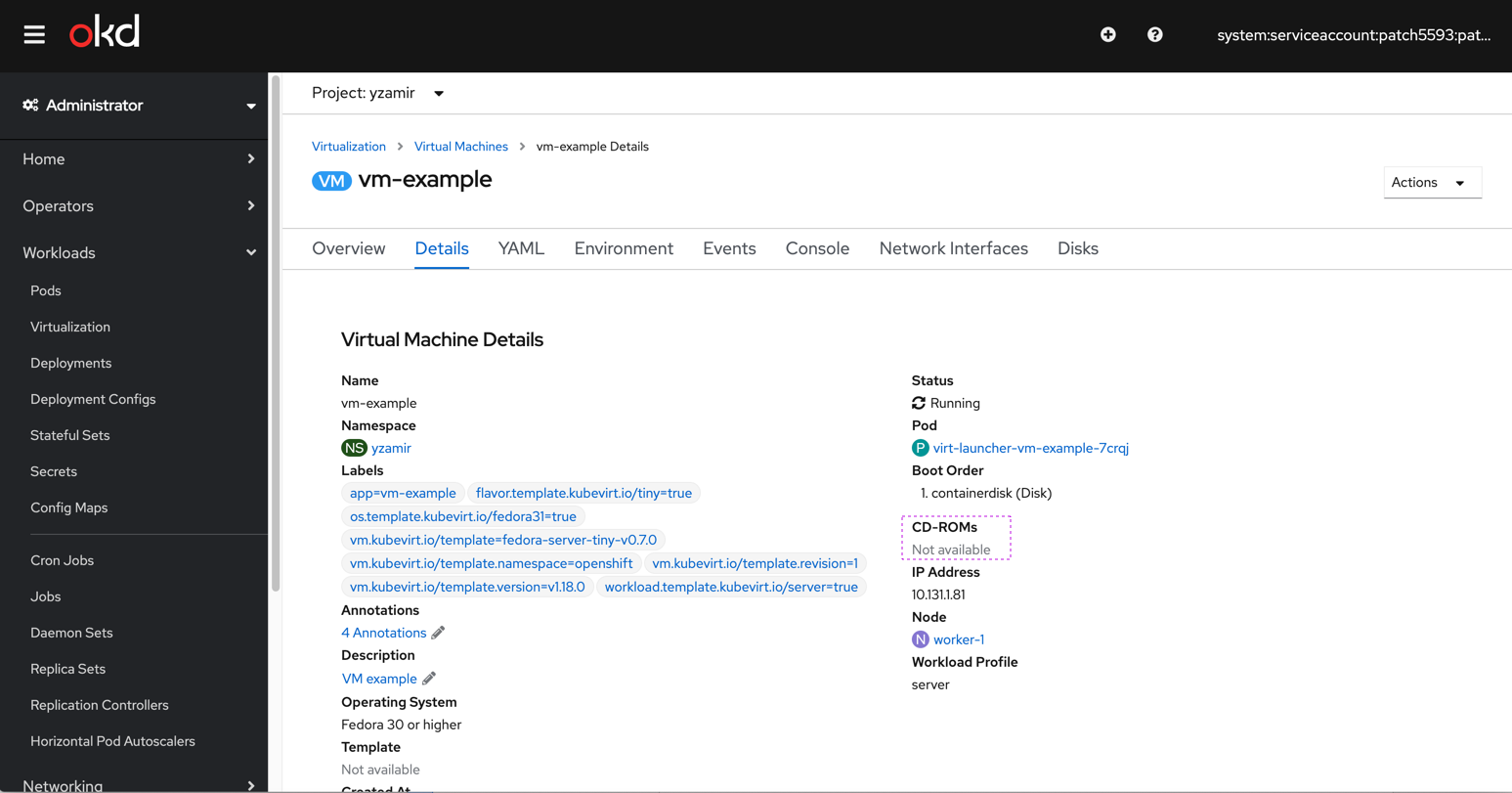
We’ll add a ‘Drive’ column to the ‘Disks’ table view. The default type will be ‘Disk’ and the other option(s) will be ‘CD ROM’.
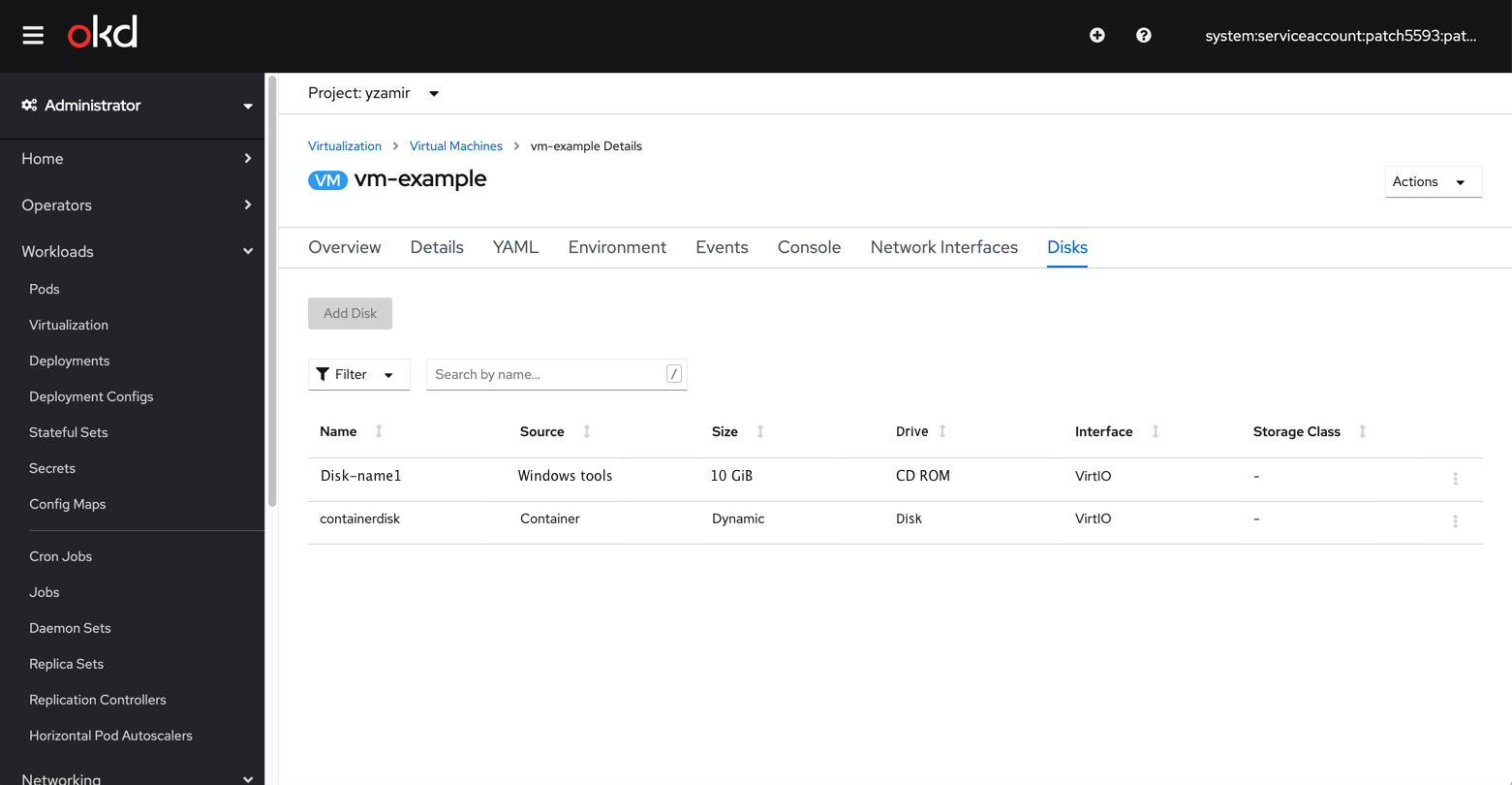
CD-ROMs on Create VM wizard
We’ll remove the CD ROMs from the ‘Advanced’ step and place it in the Storage step. For cases where we point the user to them (windows guest tools), we’ll direct the users to the Disks table under the Storage step.
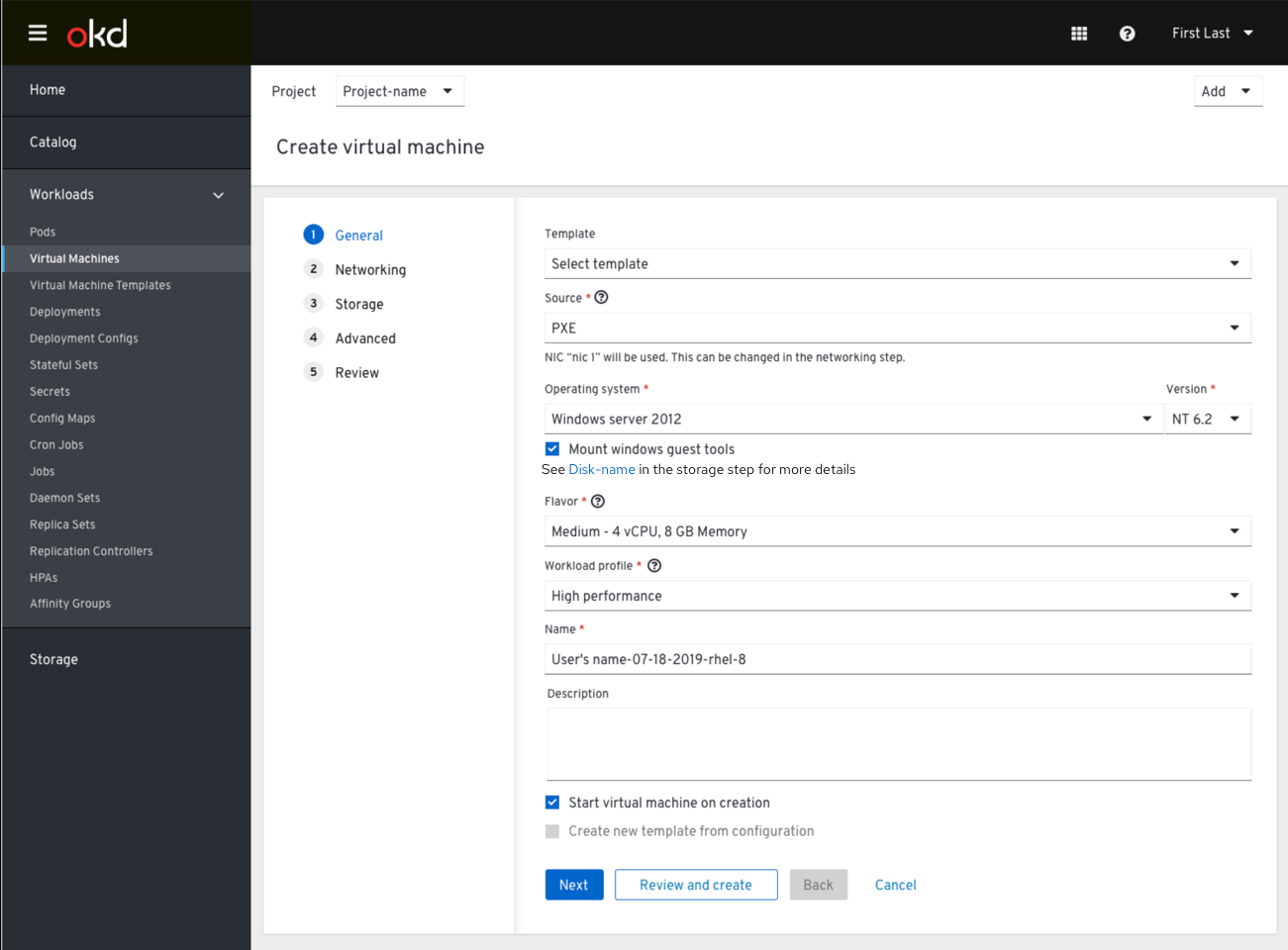
This is the current state (CD ROM is placed under the Advanced step)
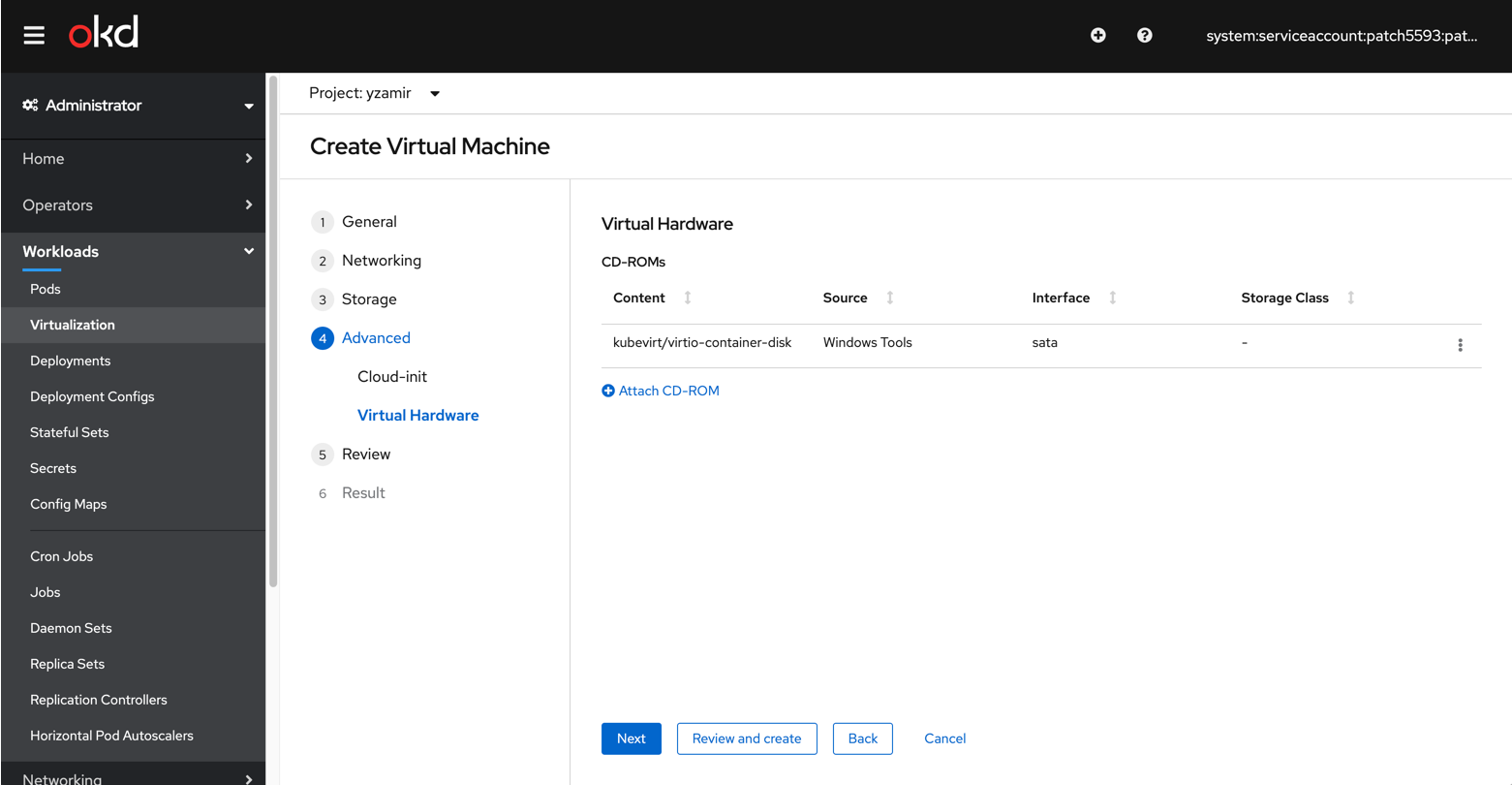
If we take out the CD ROMs from the ‘Advanced’ step, the ‘Virtual hardware’ sub-step will be omitted and we’ll only have the ‘Cloud-init’ as a single option in the Advance step.
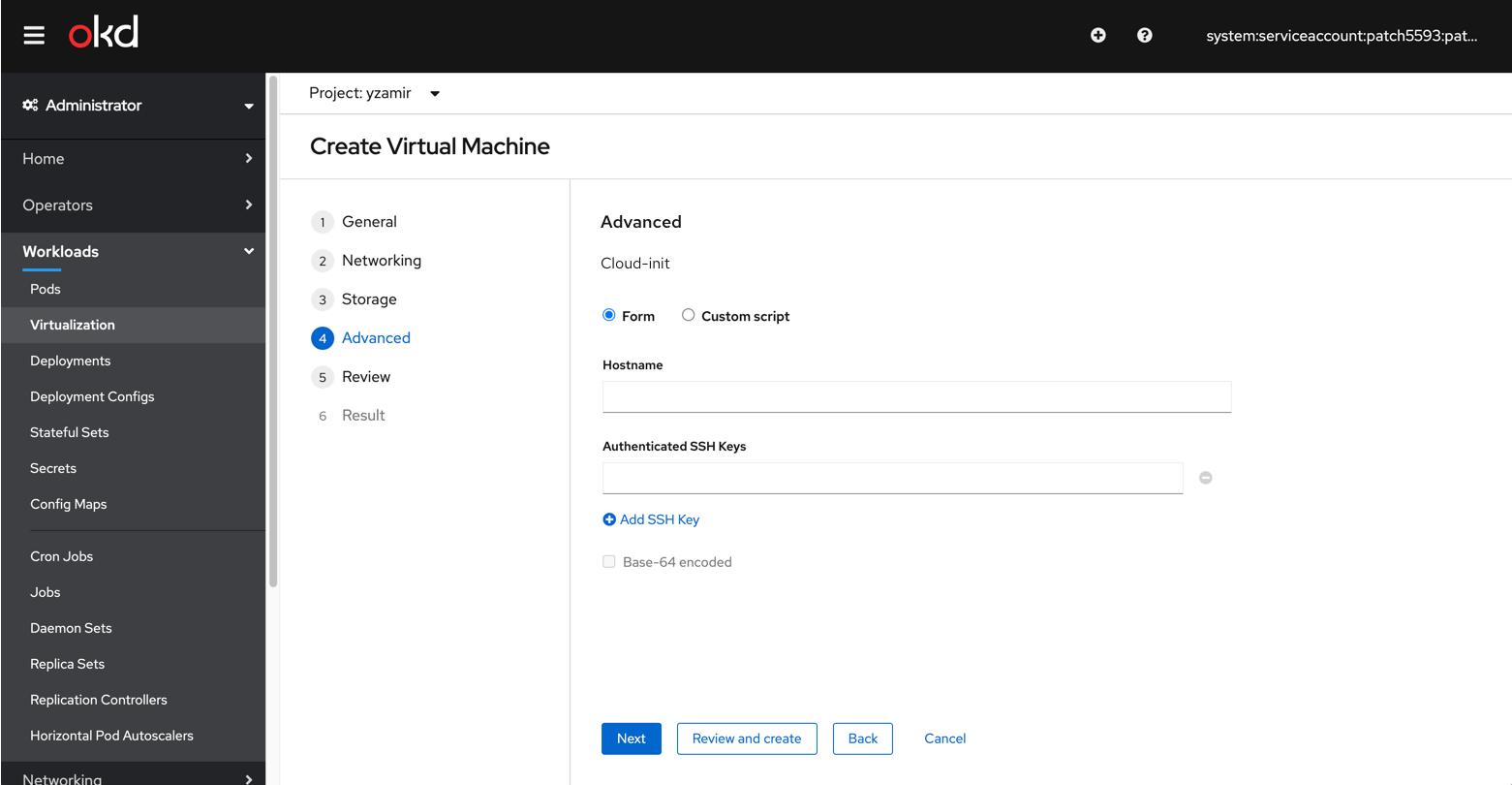
Moving the CD-ROM creation to the storage step, will enable us (instead of directing users to the ‘Advanced>CD ROMs’) to direct them to the ‘Storage>Disks’ table. We’ll link the disk name to the modal and they could look at it in the General step if they wanted to.
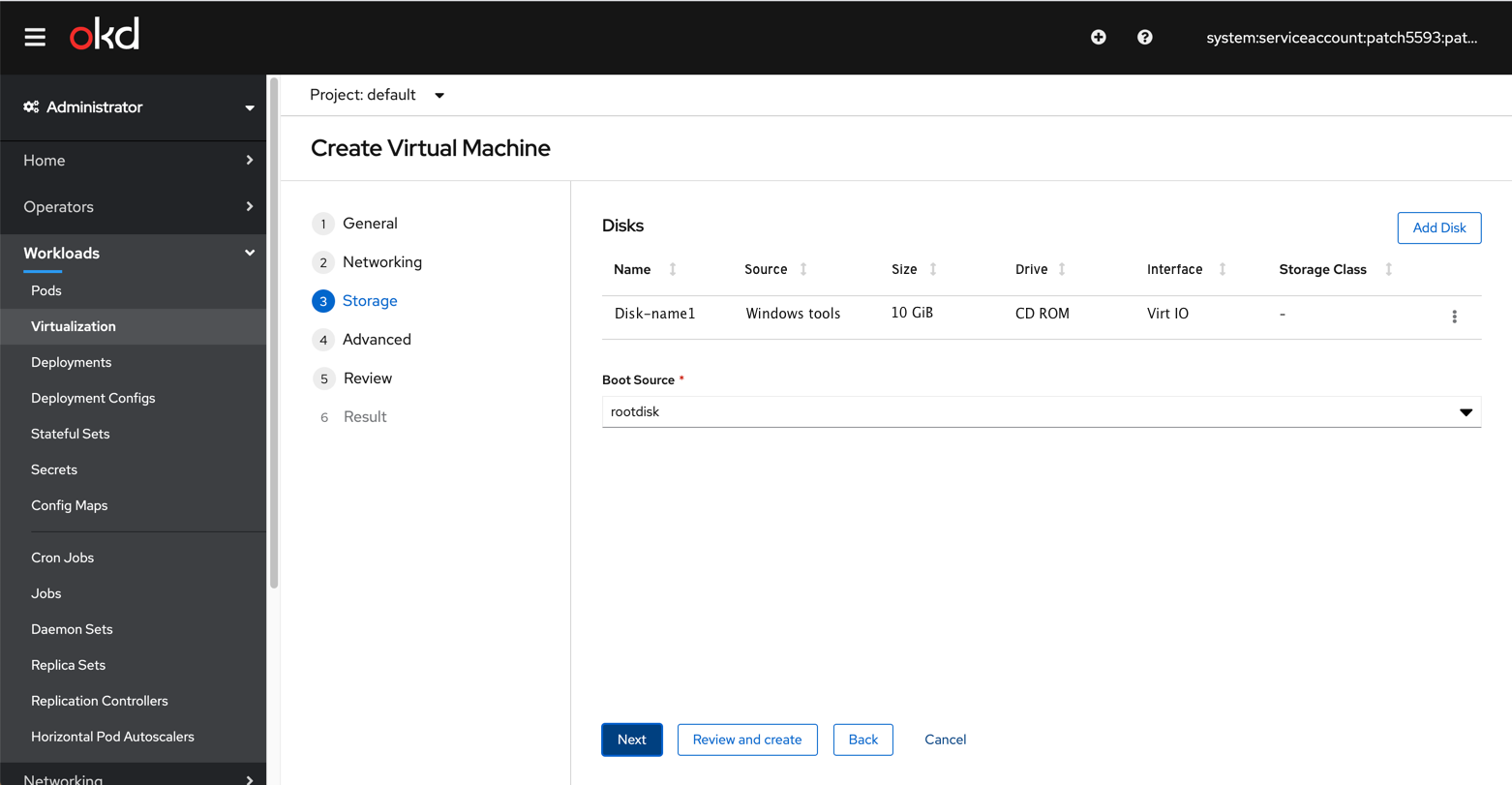
We’ll link to the disk from the create General step so the Disk-name would be a link to the ‘Add Disk’ modal for that disk. Once the user gets redirected that will ensure they know the right disk is selected.