Virtualization Default Empty States
Foday Kargbo - UXD
Background
Virtualization is being introduced to the console. Virtualization will be accessed via the main left navigation panel. Once the user navigates to Virtualization, they will see 2 tabs, one for the Virtual Machines screen, and one for the Virtual Machine Templates screen. The Virtual Machines tab will be selected by default.
Objectives
Users who have not created virtual machines or virtual machine templates will not be able to see any data on these screens.
The goals of this task:
- Create empty state screens when there is no data to show
- Inform the user about the current state
- Educate the user about what they will see when data is available
- Guide the user to take action
- Explore any useful content that might help the user be contextually productive?
1. Virtual machine default empty state screen
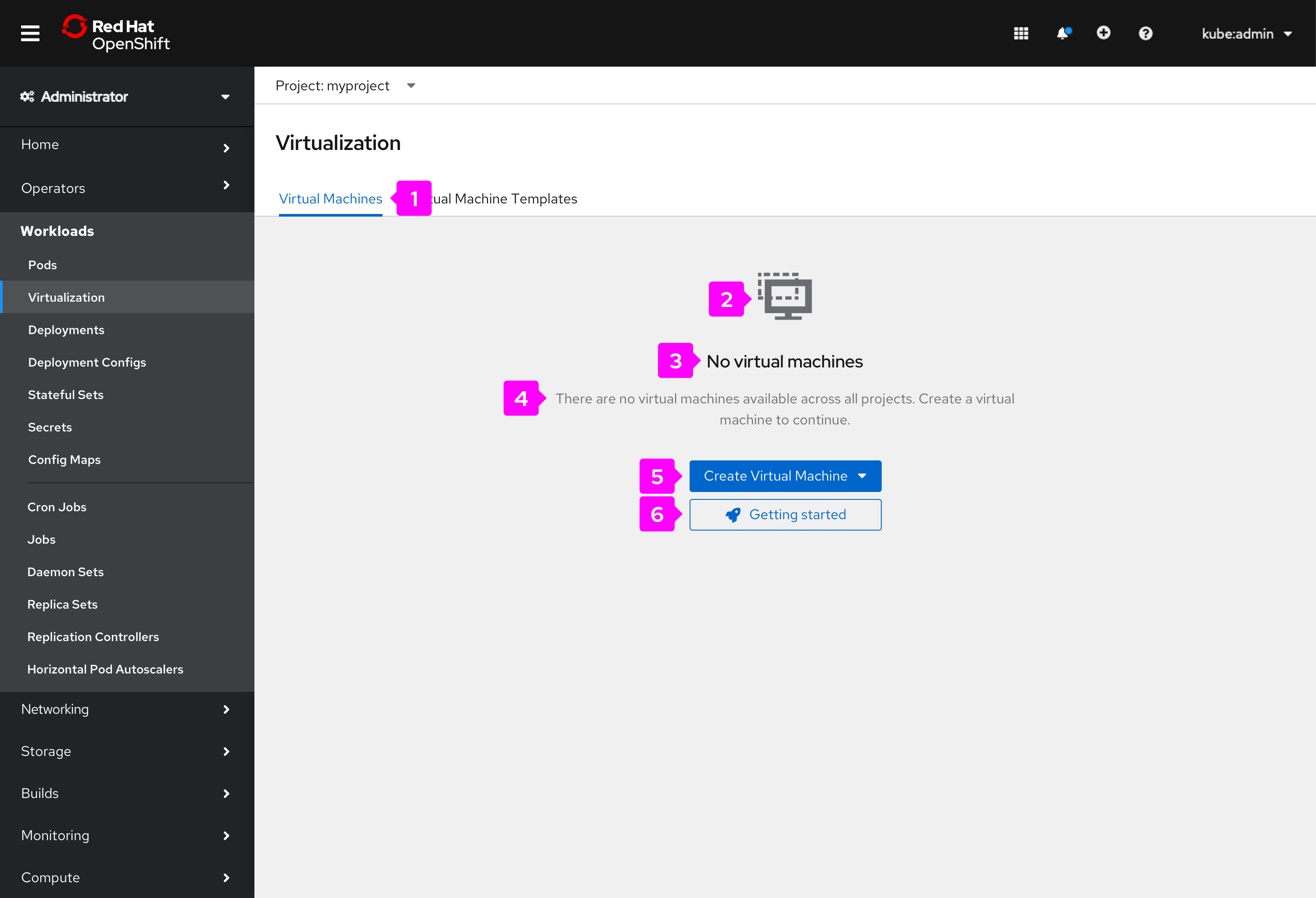
UI Inventory
- Tabs
- Graphic (Icon)
- Title text
- Body text
- Call to action button
- Secondary call to action button to relevant quick starts
Discussion
- Tabs: Are we ok with the title on this tab? Yes (Resolved)
- Graphic: We should use an image with context
- Title text: Are we ok with this title?
- Body text: Are we ok with this text?
- Call to action button: On click/tap it opens a dropdown menu with 3 options:
- New with Wizard
- New from YAML
- New from Template
- Secondary call to action: Getting started. This is an opportunity to educate the user on how to quickly get started with virtual machines.