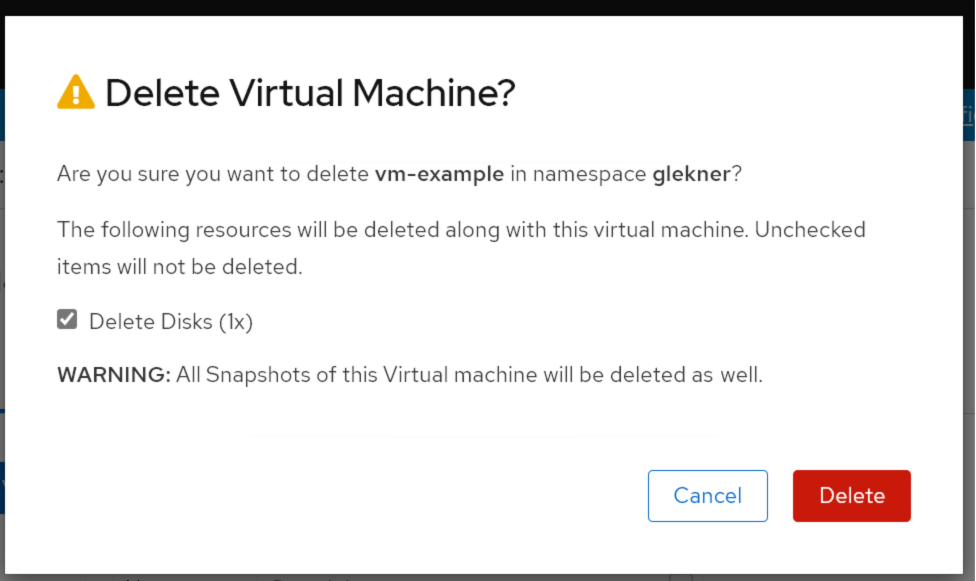Snapshots - updates
Adding a ‘Last restored’ column to the list view
We’ll add a ‘Last restored’ column to the snapshots list that will show which snapshot was restored most recently, so the latest snapshot would be at the top of the list and indicate the time when it was last restored from.
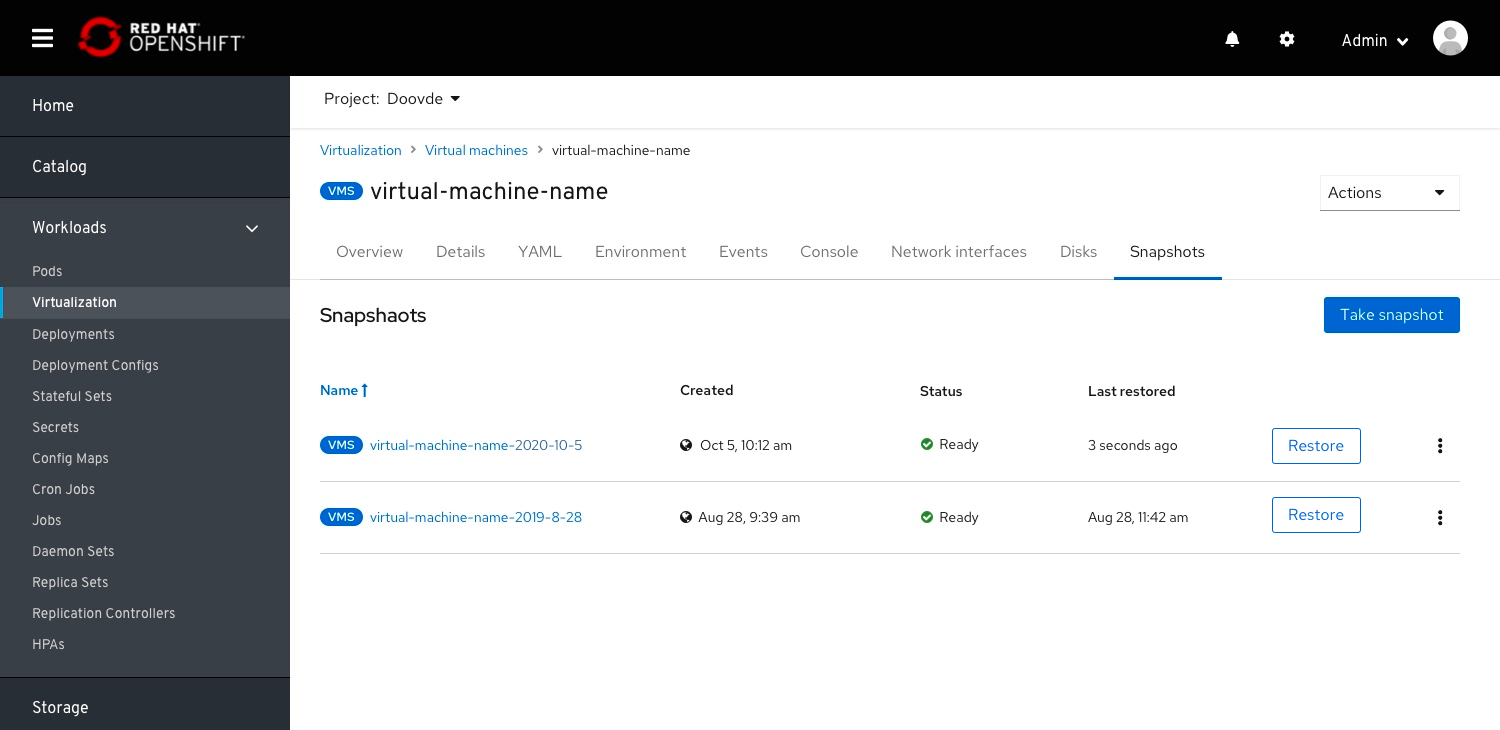
Restore VM from a snapshot
After the user clicked to ‘Restore’ VM from a snapshot we will show in the status column that the VM is currently being restored from this snapshot. Restore can be done either from the kebab menu or from the secondary button at each row.
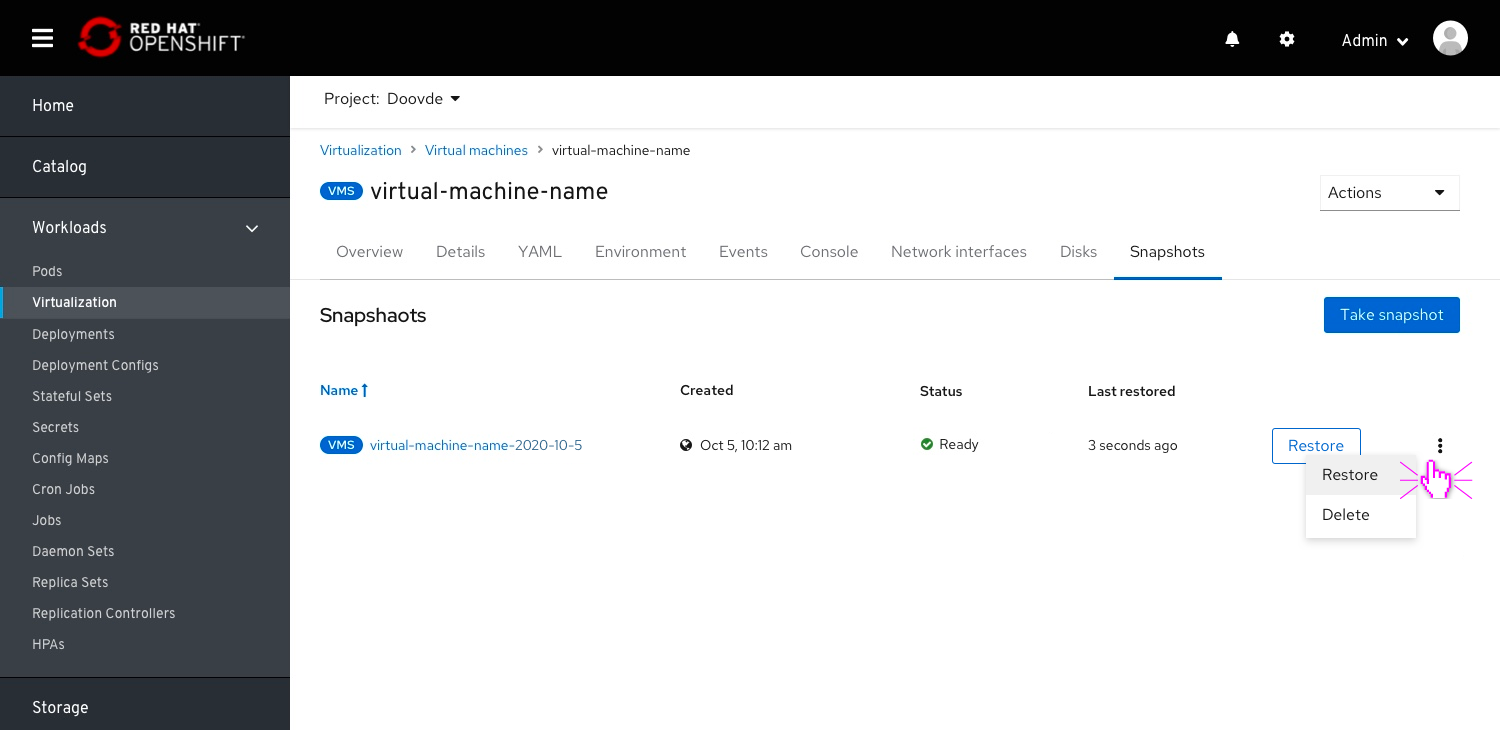
Restoring popover
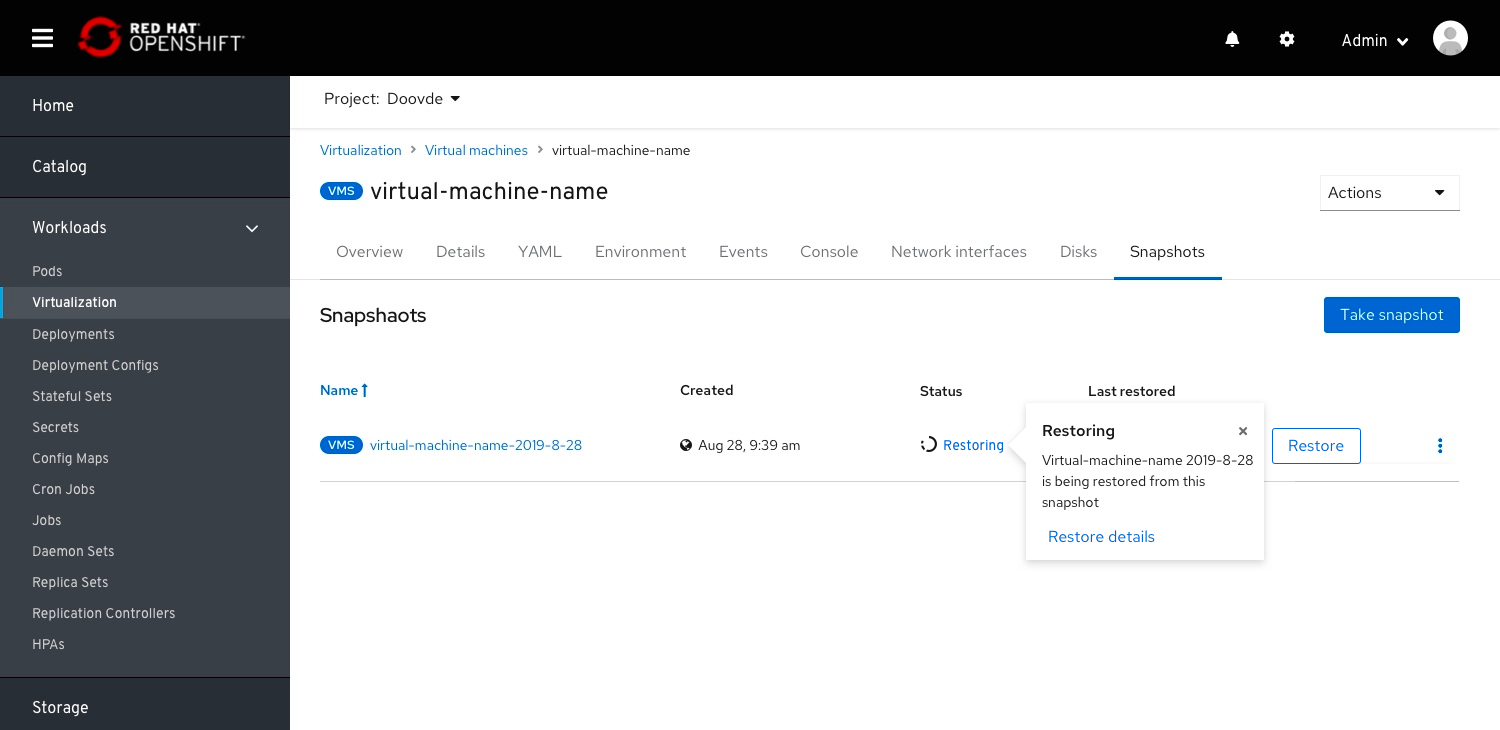
Restore completed
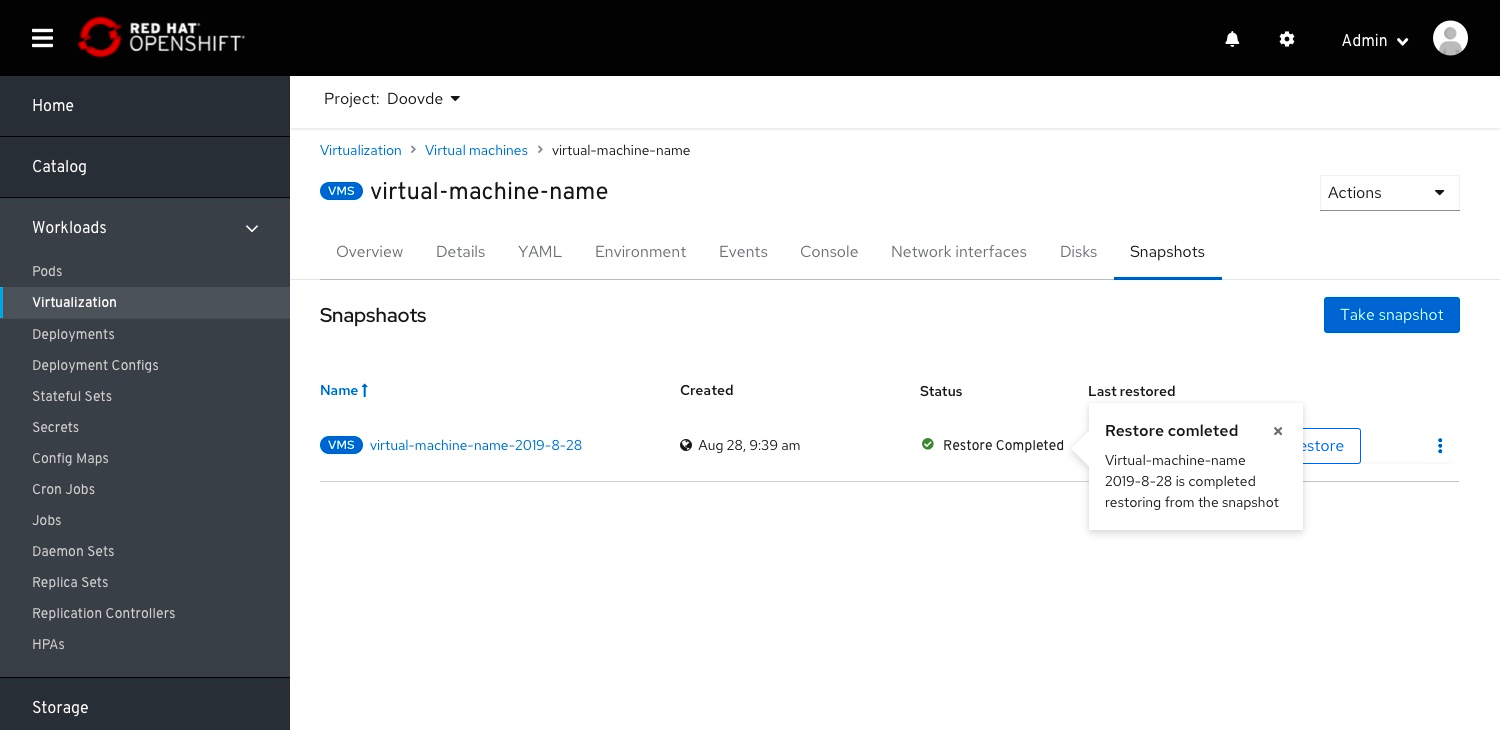
Restore failed
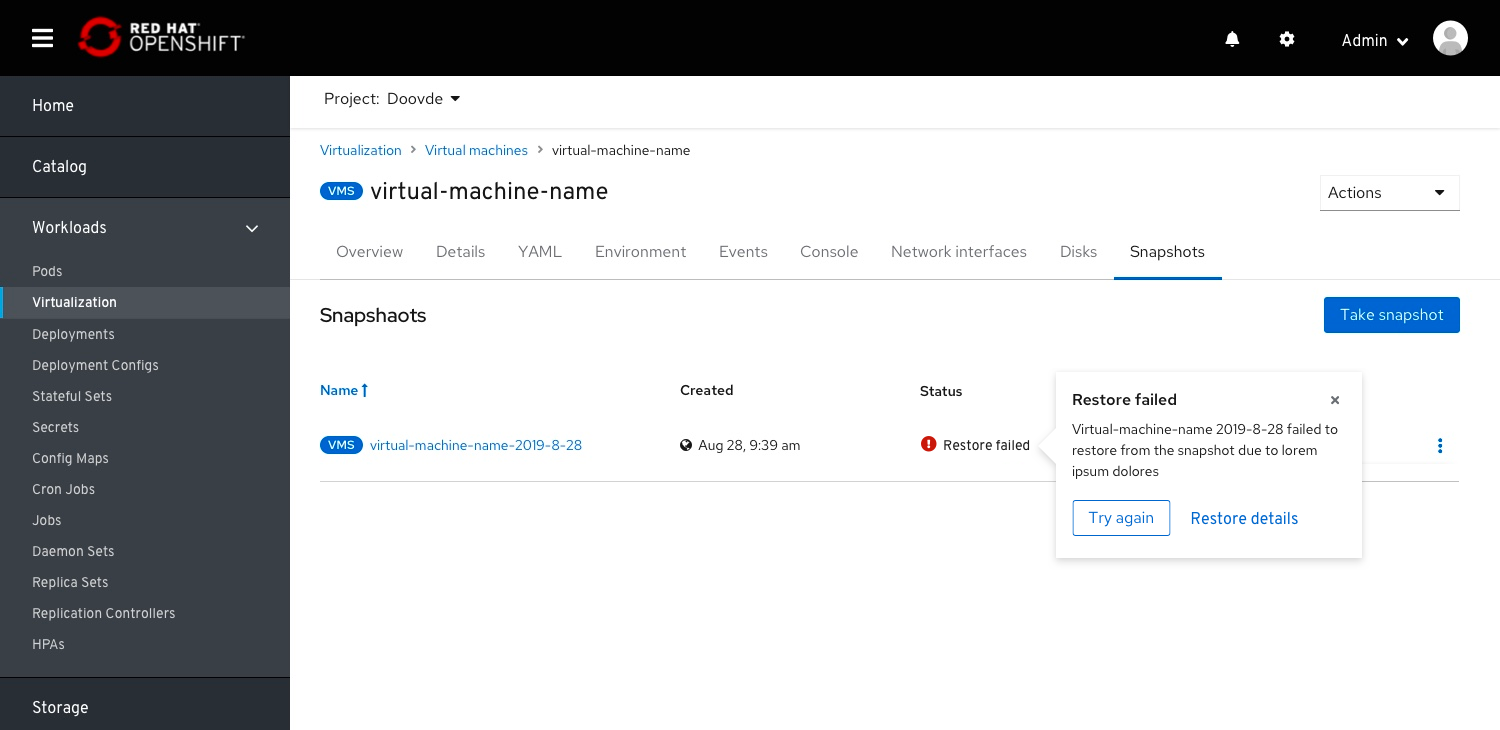
In case the Restore failed the users can either go to the snapshot details page (by clicking the snapshot name) to see the inline warning alert and continue the investigation from the link.
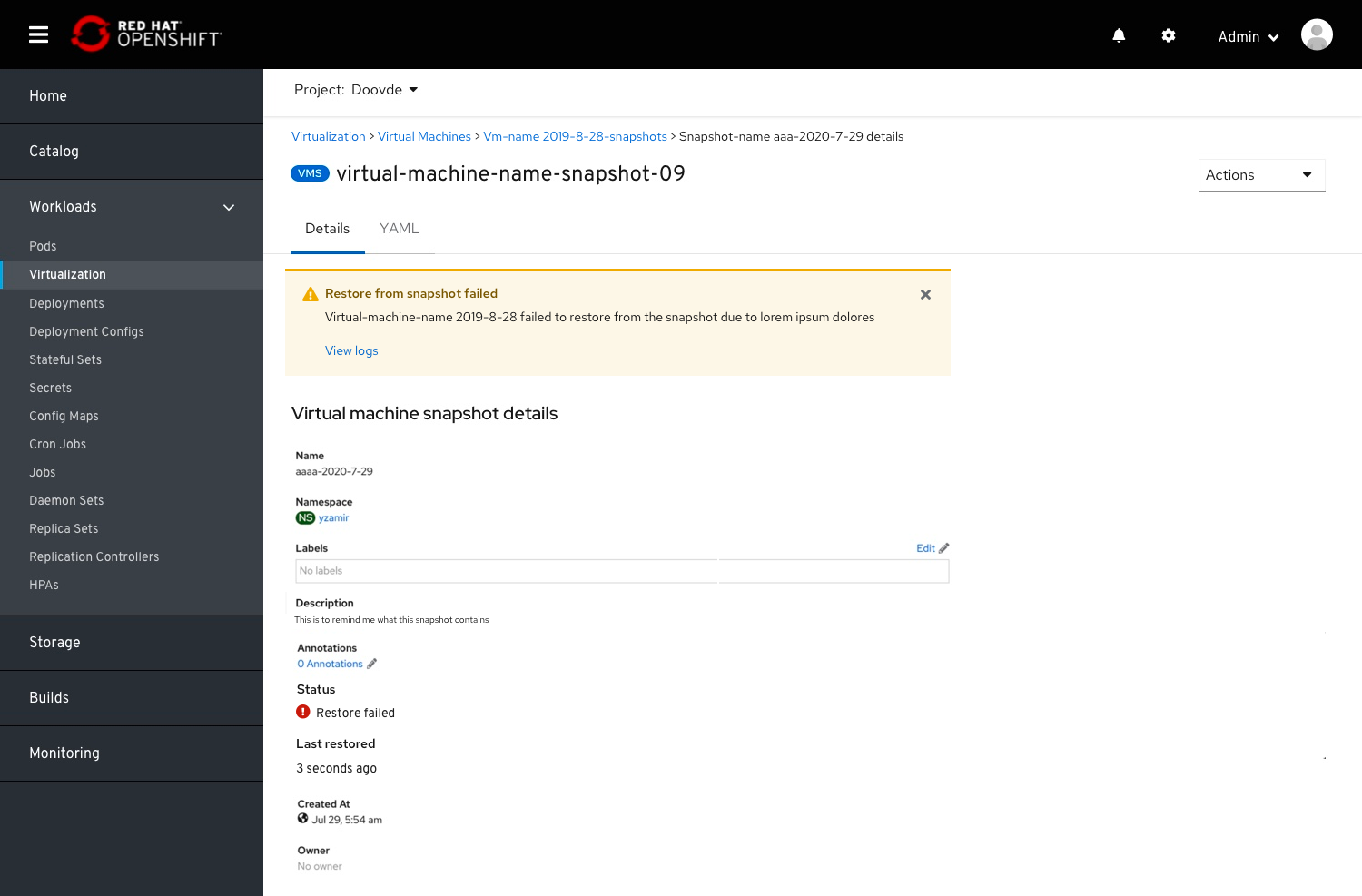
Or click the ‘Try again’ and create a new one and continue the restore procedure.
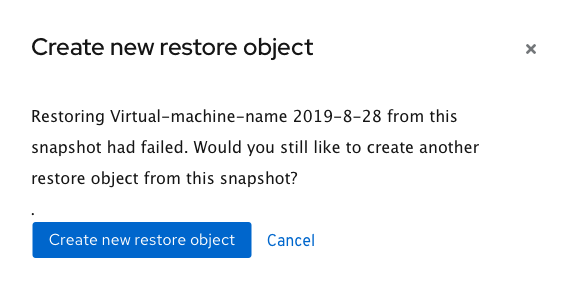
Adding a description
We will add the option for the user to add a description to the Snapshot modal so they will remember what this snapshot contains when they will restore from it. The description for the VM Snapshot will be added to the Details Page as well.
Showing which disks will be included in a snapshot
Snapshots will always include all disks which are snapshot-capable. But, there are 2 main reasons for why a disk will not be part of the snapshot:
- The disk is not a persistentVolumeClaim or dataVolume type. Unsupported types cannot be snapshotted because the data does not reside on a PVC.
- The disk belongs to a storage class which is not configured to enable snapshots.
We will let users know which of the VM’s disks are included and which aren’t in the snapshot they are about to take.
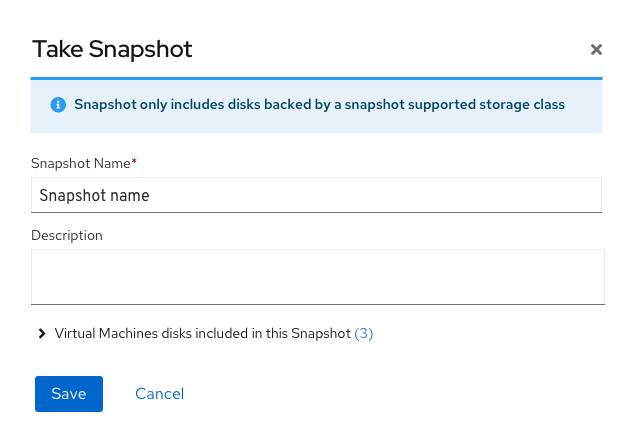
When only part of the disks are included in the snapshot we’ll show the included disks in a collapse/ expand drawer and the excluded ones in a warning notification. Users will be able to click the excluded disk(s) to edit it or contact the cluster admin to fix the issue. We’ll add a confirmation check box so users will be aware of the excluded disk(s) and confirm that they still want to continue to take the snapshot.
Collapse
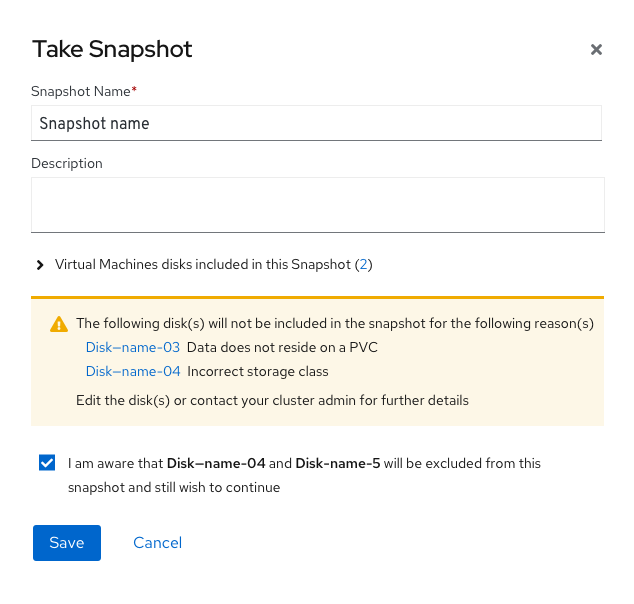
Expand
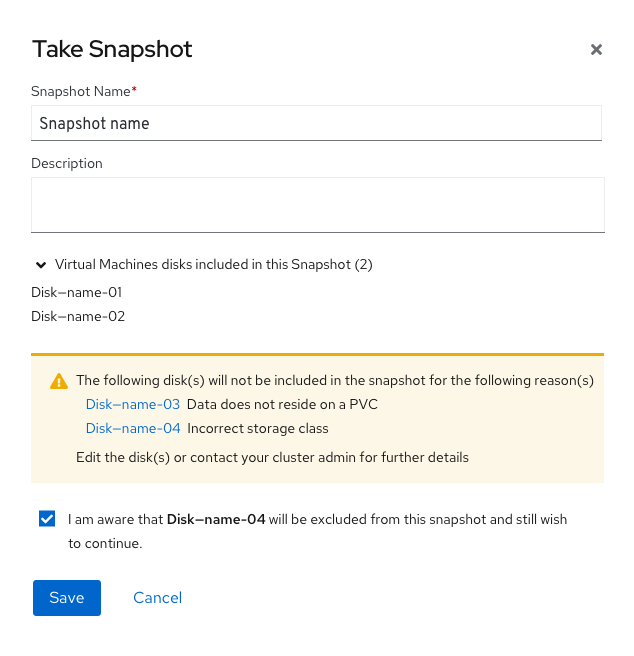
Details page
The details page will also include the status of the snapshot and the last restored time.
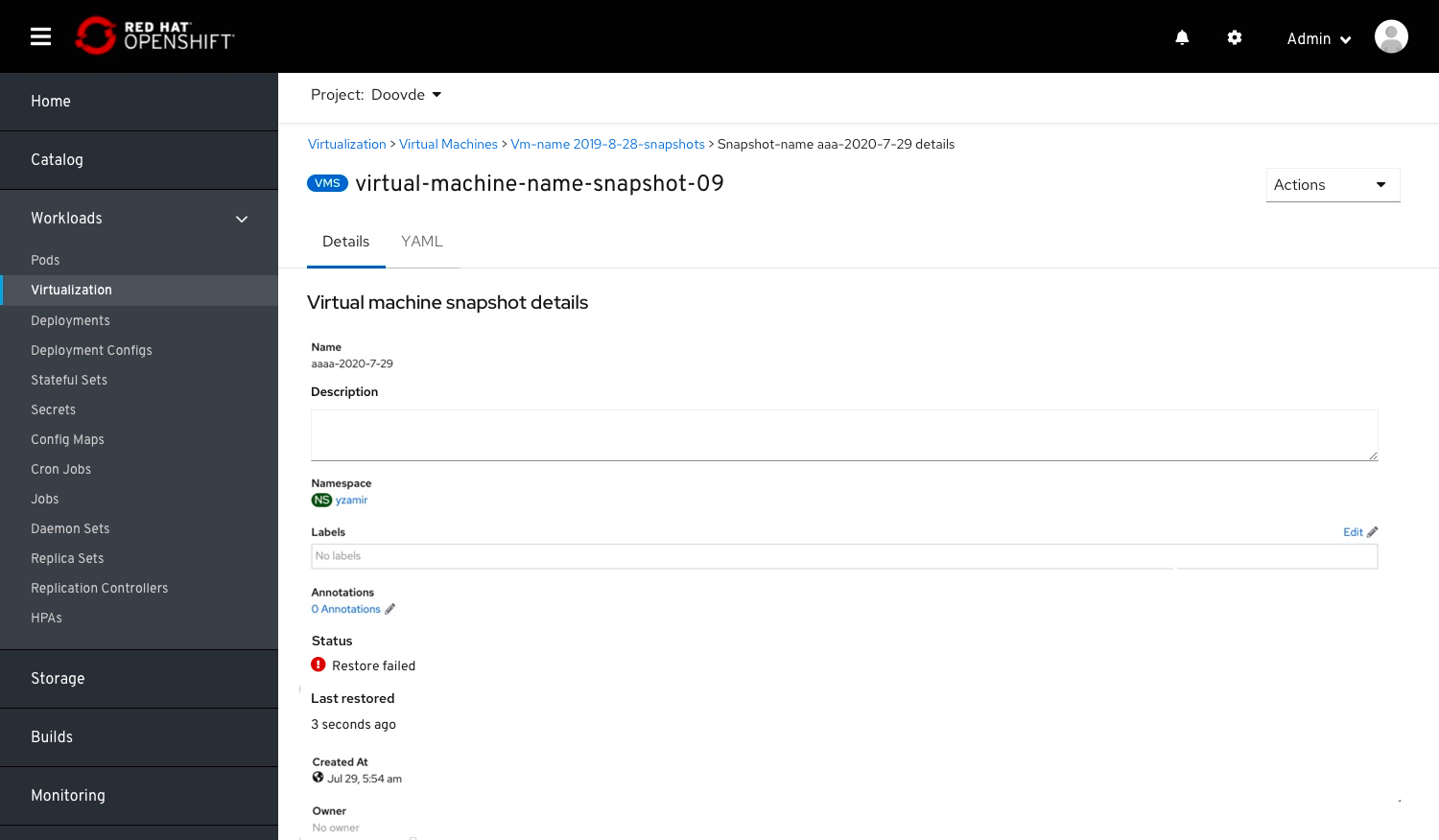
A Restore action is added to the Actions menu
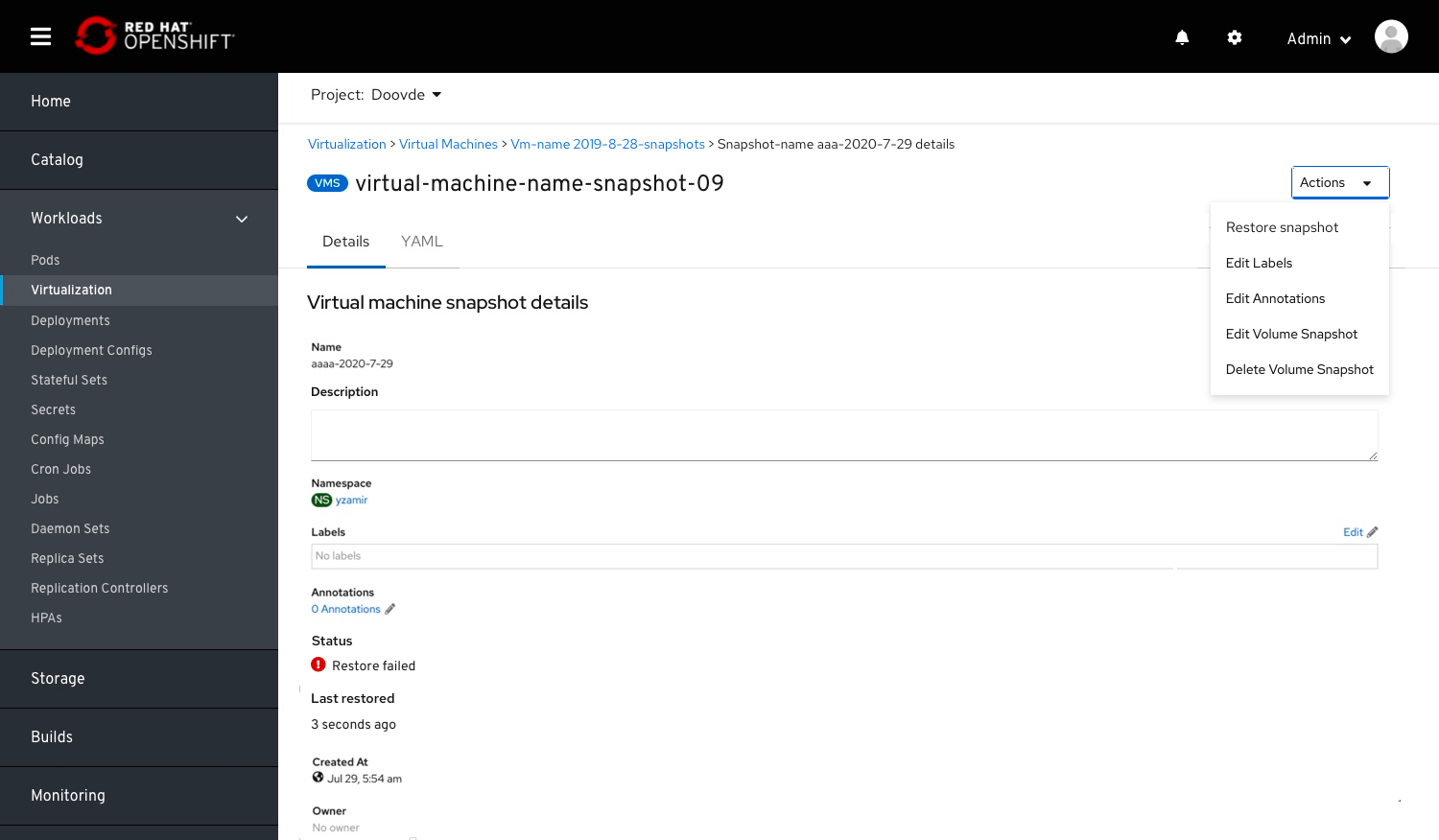
Alerting before a VM is deleted
When a user decides to delete a VM, we’ll let them know that all snapshots of this VM will be deleted as well.