Affinity
Introducing Affinity as it appears in-page and the Edit/Add modal.
in-page placement
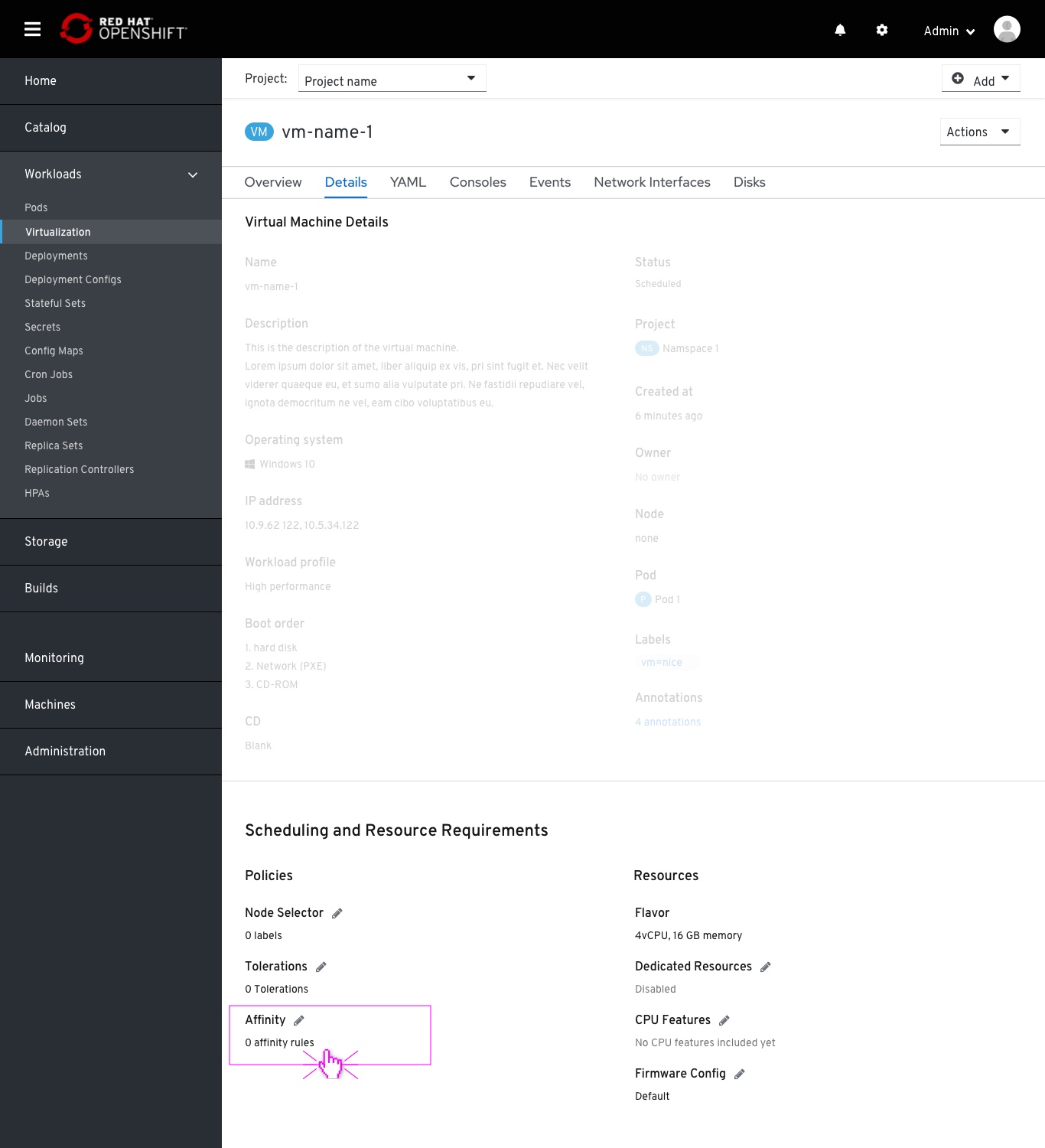 Affinity is placed in the Workload details page > Details tab > Scheduling and Resource Requirements section > Policies column.
Affinity is placed in the Workload details page > Details tab > Scheduling and Resource Requirements section > Policies column.
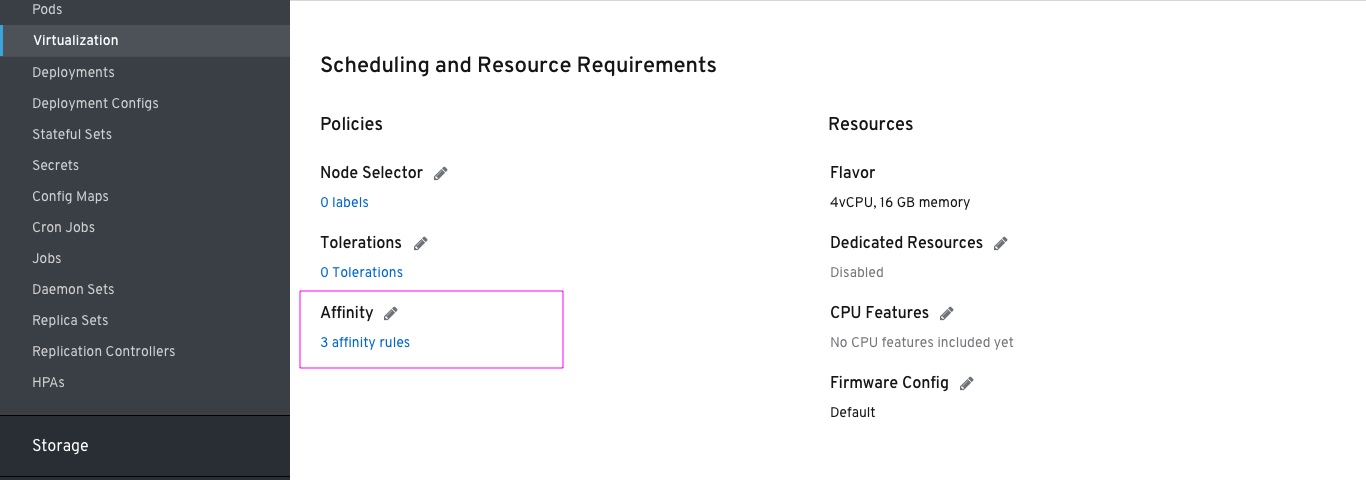 The affinity field counts the number of rules applied.
The affinity field counts the number of rules applied.
Affinity rules list
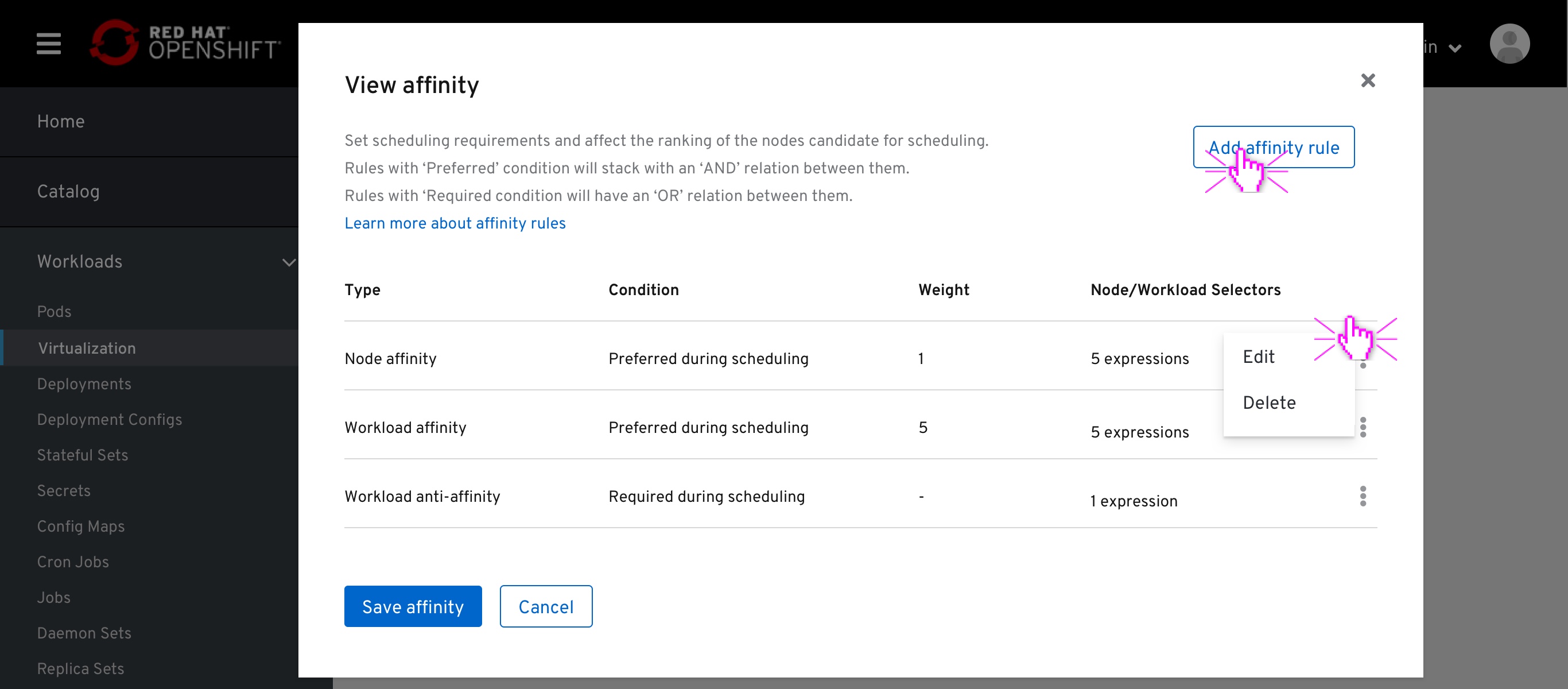 When clicking on the Edit pencil icon, the user will be presented with a modal, containing all the applied rules for this workload. Clicking on the ‘Add affinity rule’ button will replace this modal with the ‘Add affinity rule’ modal. Selecting ‘Edit’ from each existing rule kebab menu will replace this modal with the ‘Edit affinity rule’ modal
When clicking on the Edit pencil icon, the user will be presented with a modal, containing all the applied rules for this workload. Clicking on the ‘Add affinity rule’ button will replace this modal with the ‘Add affinity rule’ modal. Selecting ‘Edit’ from each existing rule kebab menu will replace this modal with the ‘Edit affinity rule’ modal
A support text below the header will notify the user that: “Rules with ‘Preferred’ condition will stack with an ‘AND’ relation between them. Rules with ‘Required condition will have an ‘OR’ relation between them.”
The “learn more about affinity rules” links to: https://kubevirt.io/2020/Advanced-scheduling-with-affinity-rules.html
Add/Edit affinity rule modal
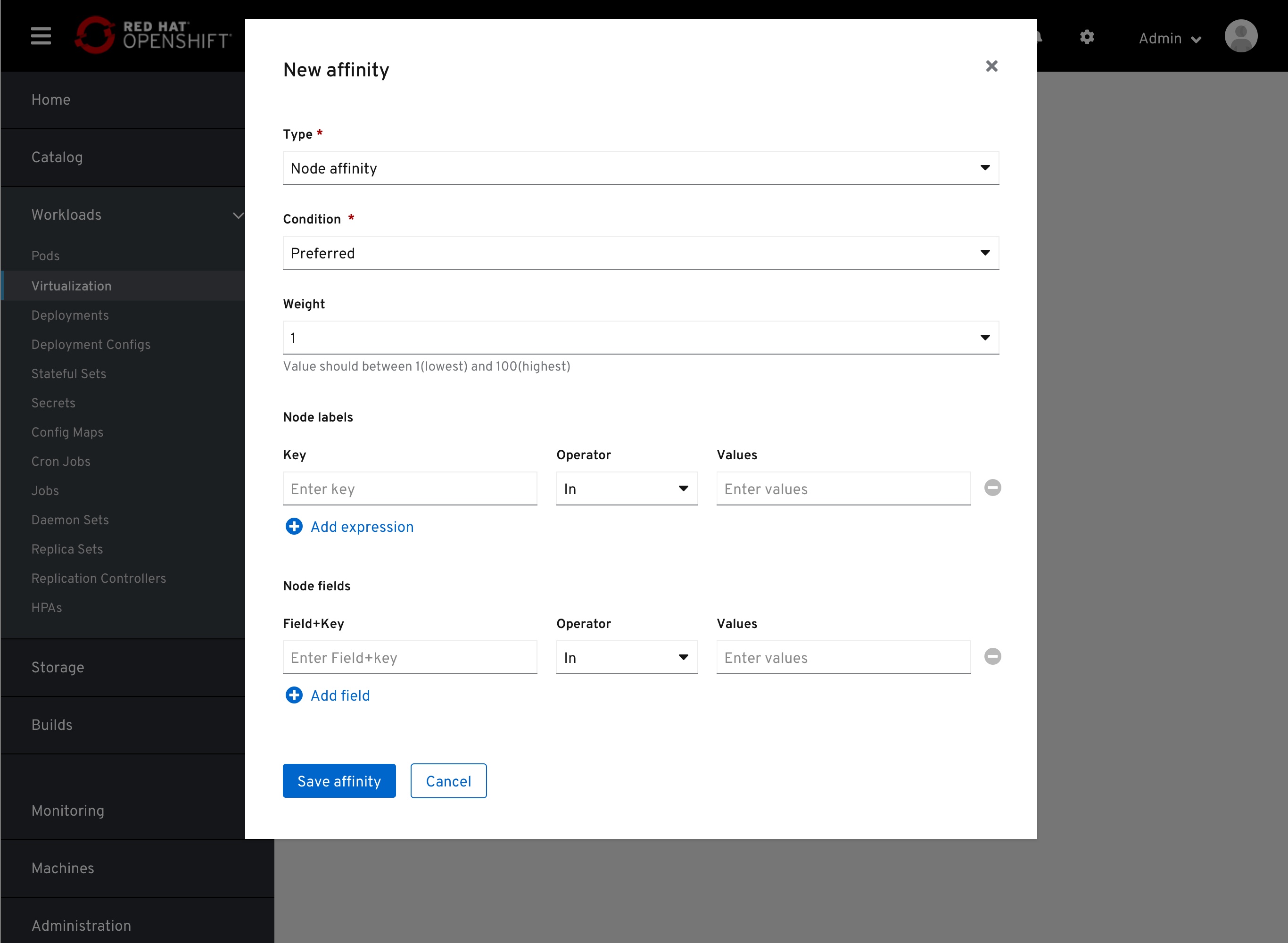 The default fields for the following fields are:
The default fields for the following fields are:
- type: Node affinity
- Condition: Preferred
- Weight: 1 (out of 100)
- Expression type: Label
- Operator (between Key and Value): In
There is no need to mention the Default to the user.
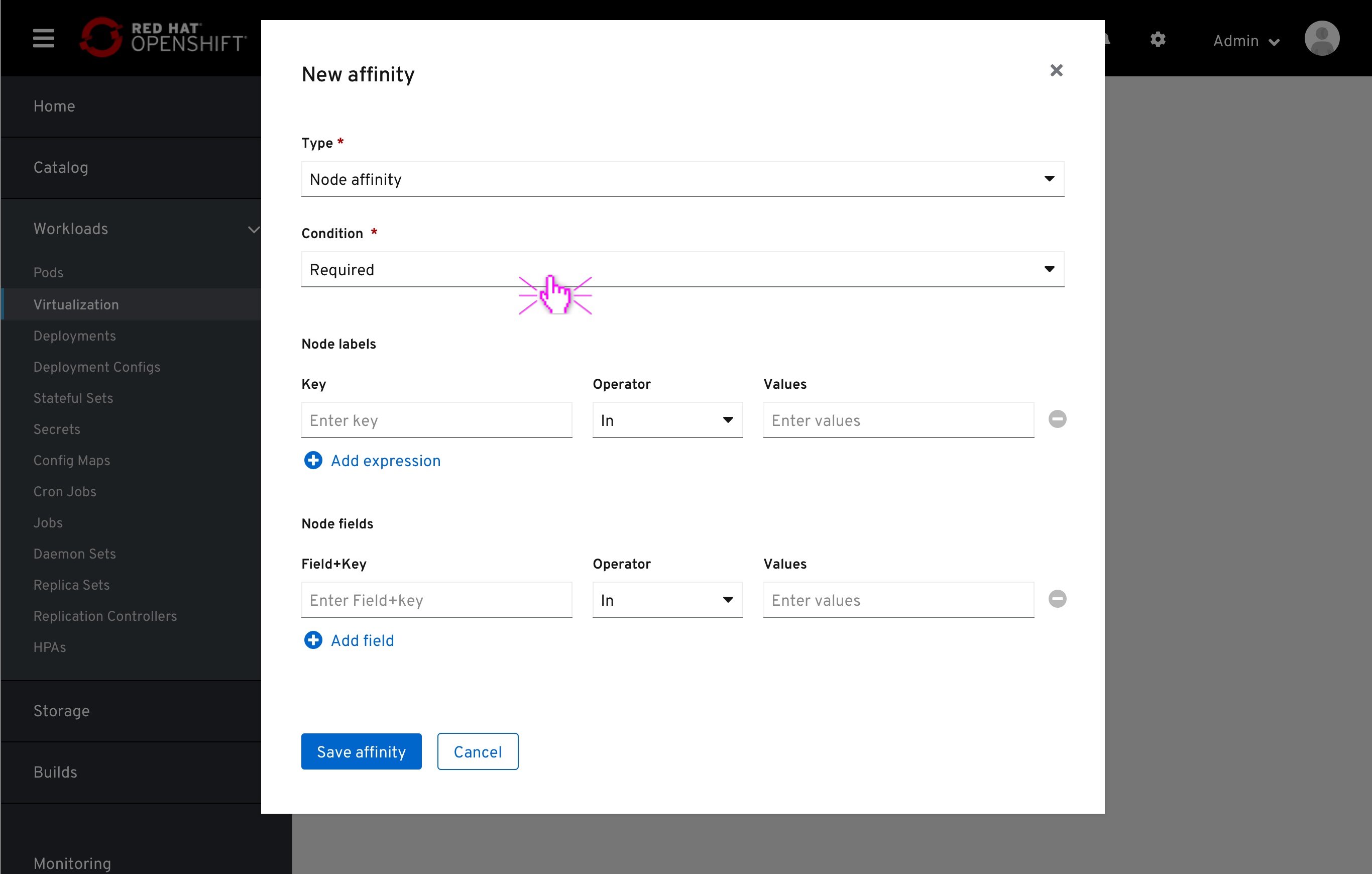 Switching to ‘Required during scheduling’ option from the Condition field, the Weight field will be excluded.
Switching to ‘Required during scheduling’ option from the Condition field, the Weight field will be excluded.
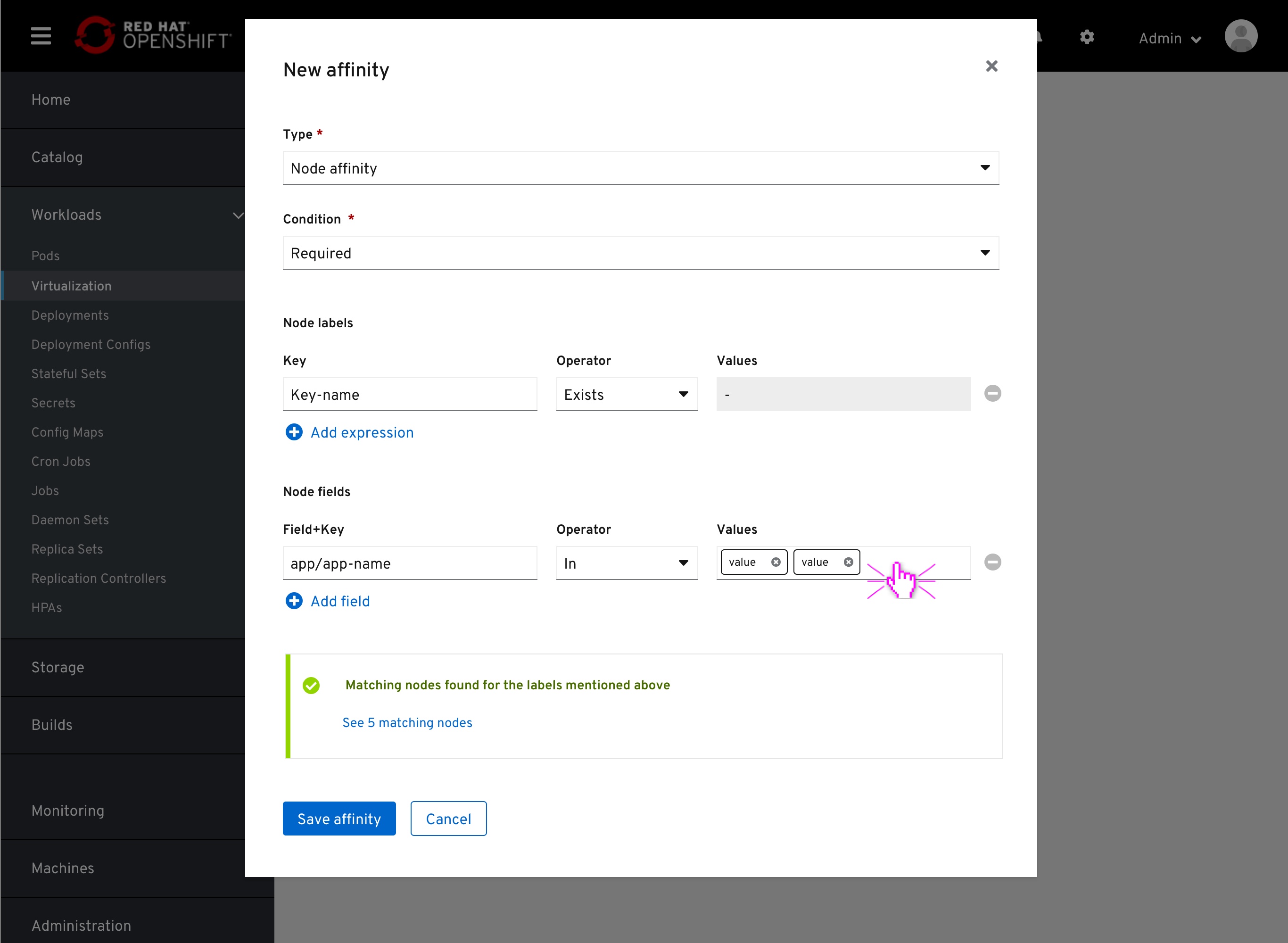 Within the ‘Node labels’ section, the user can select the nodes/workloads by entering labels or any full string of key:value that appears in the desired node YAML file. On ‘Node fields’ section, the user will be required to enter full path to the key:value pair. Full path is not required for labels.
Within the ‘Node labels’ section, the user can select the nodes/workloads by entering labels or any full string of key:value that appears in the desired node YAML file. On ‘Node fields’ section, the user will be required to enter full path to the key:value pair. Full path is not required for labels.
The ‘values’ field is a multi-value field and will be applied using the white labels. Entering values in the label/expression rows will result in a ‘Matching nodes’ notification.
When selecting the target node/workload to apply “affinity to” the user can select one of the following Operator options:
- In (any node/workload with the specified key and has one or more of the following values)
- NotIn (any node/workload with the specified key none of the following labels)
- Exists (ny node/workload with the specified key - Values field is disabled)
- DoesNotExist (any node/workload that does not have the specified key - Values field is disabled)
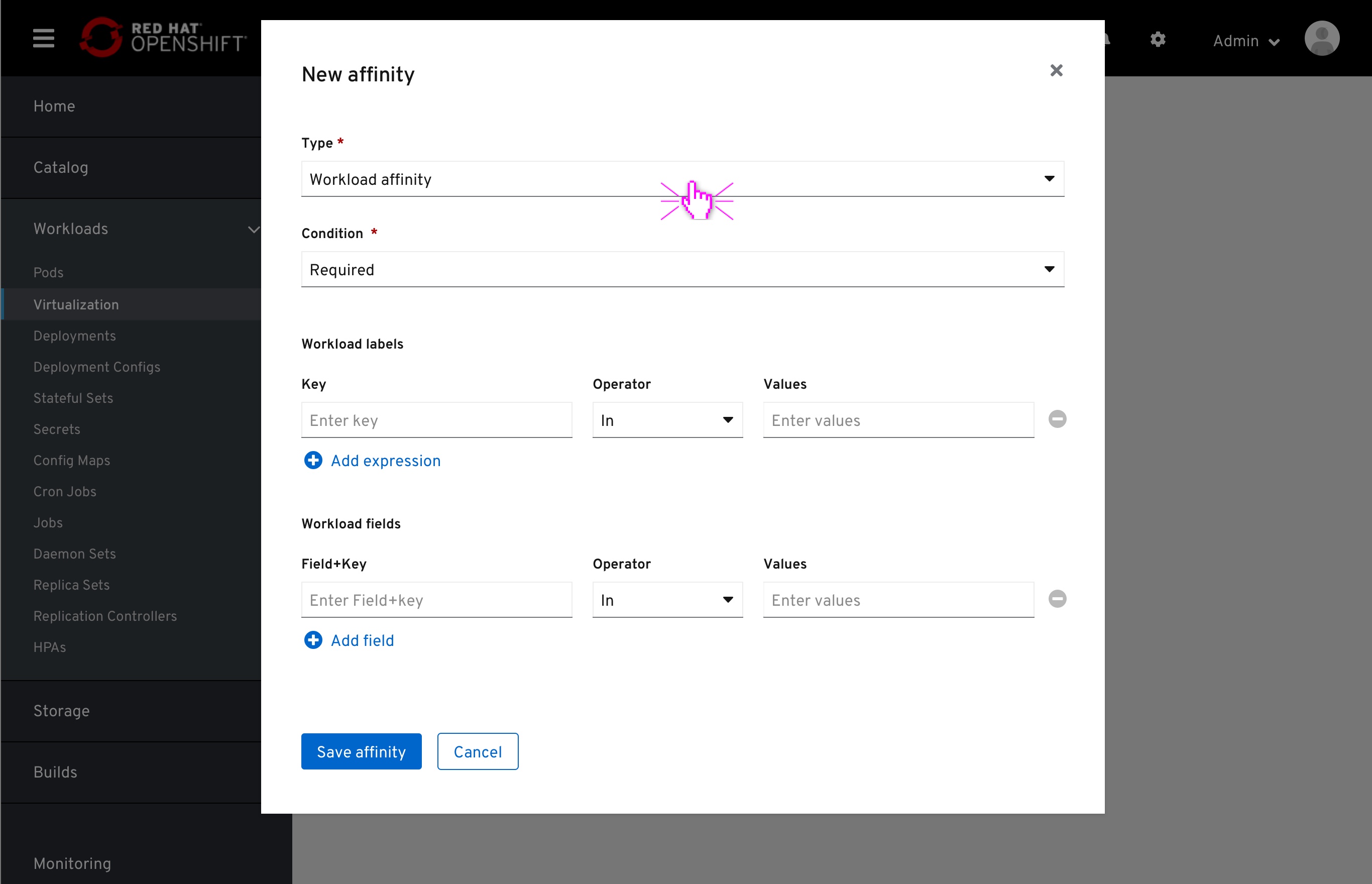 On selecting Workload affinity, the form will align by changing any ‘Node’ mention to ‘Workload’.
On selecting Workload affinity, the form will align by changing any ‘Node’ mention to ‘Workload’.