Form based edit for Deployments and DeploymentConfigs
The ability to edit Deployments and DeploymentConfigs via a form was available in 3.x and is being added to 4.8.
Design
Edit forms for Deployments
The Edit Deployment form will be surfaced in a full page view when the Edit Deployment action is invoked from the actions menu. The form will be the default view, but users can switch to the YAML view using the form / YAML switcher at the top of the page. There are two strategy types for Deployments:
- Recreate
- RollingUpdate
Recreate
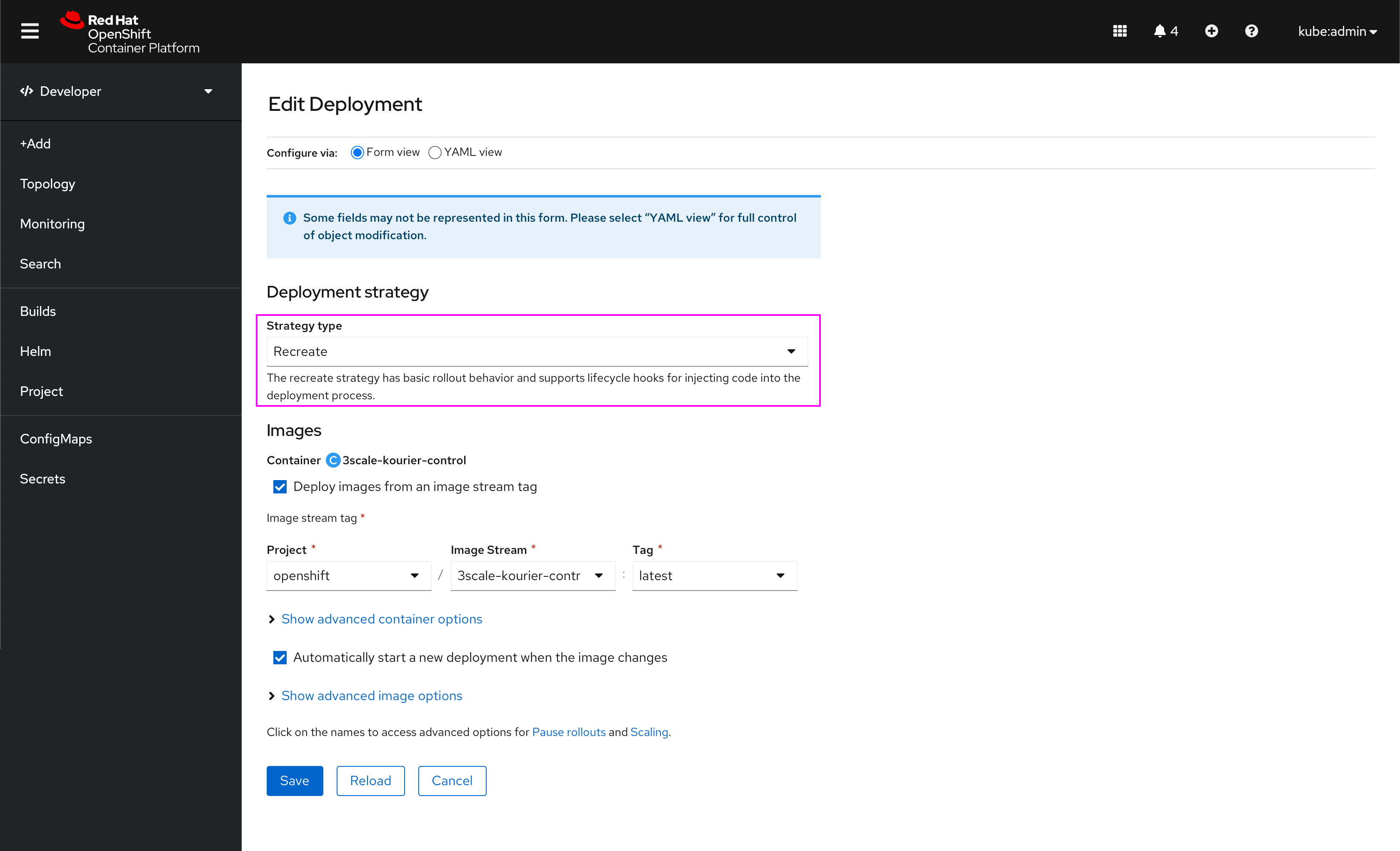
RollingUpdate
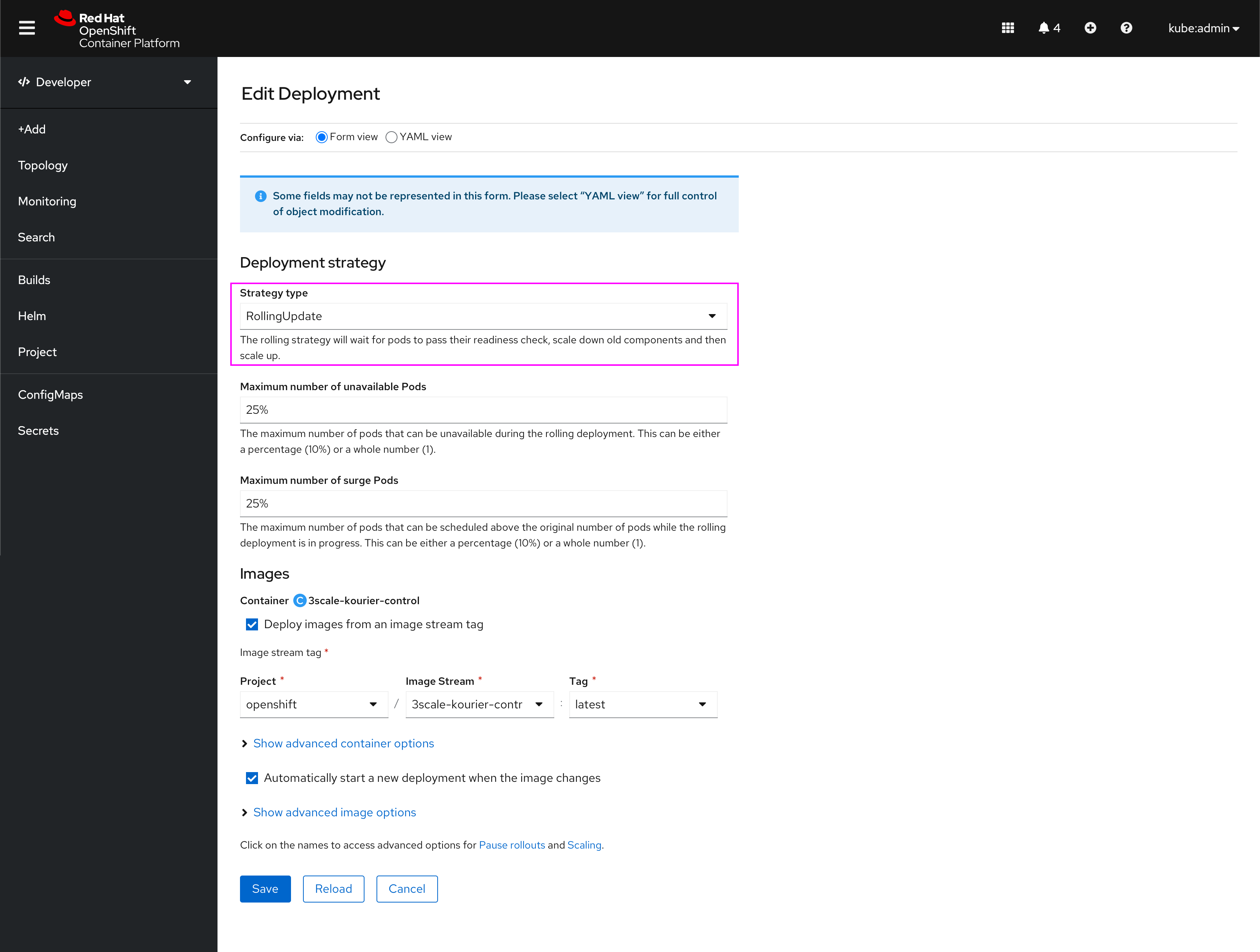
Edit forms for DeploymentConfigs
The Edit DeploymentConfig form will be surfaced in a full page view when the Edit DeploymentConfig action is invoked from the actions menu. The form will be the default view, but users can switch to the YAML view using the form / YAML switcher at the top of the page. There are three strategy types for DeploymentConfigs:
- Recreate
- RollingUpdate
- Custom
Recreate
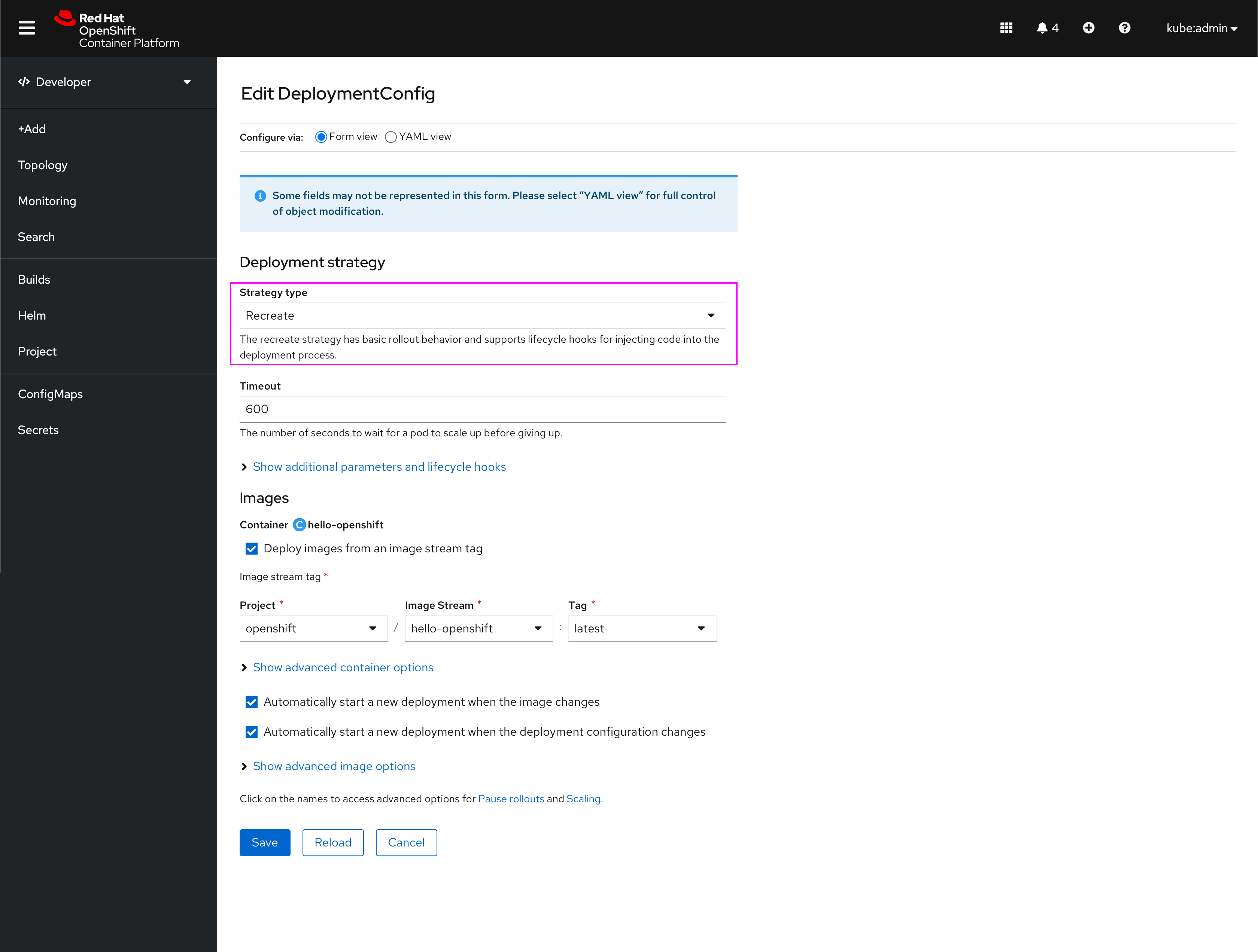 Pre, Mid, and Post Lifecycle Hooks
Pre, Mid, and Post Lifecycle Hooks
RollingUpdate
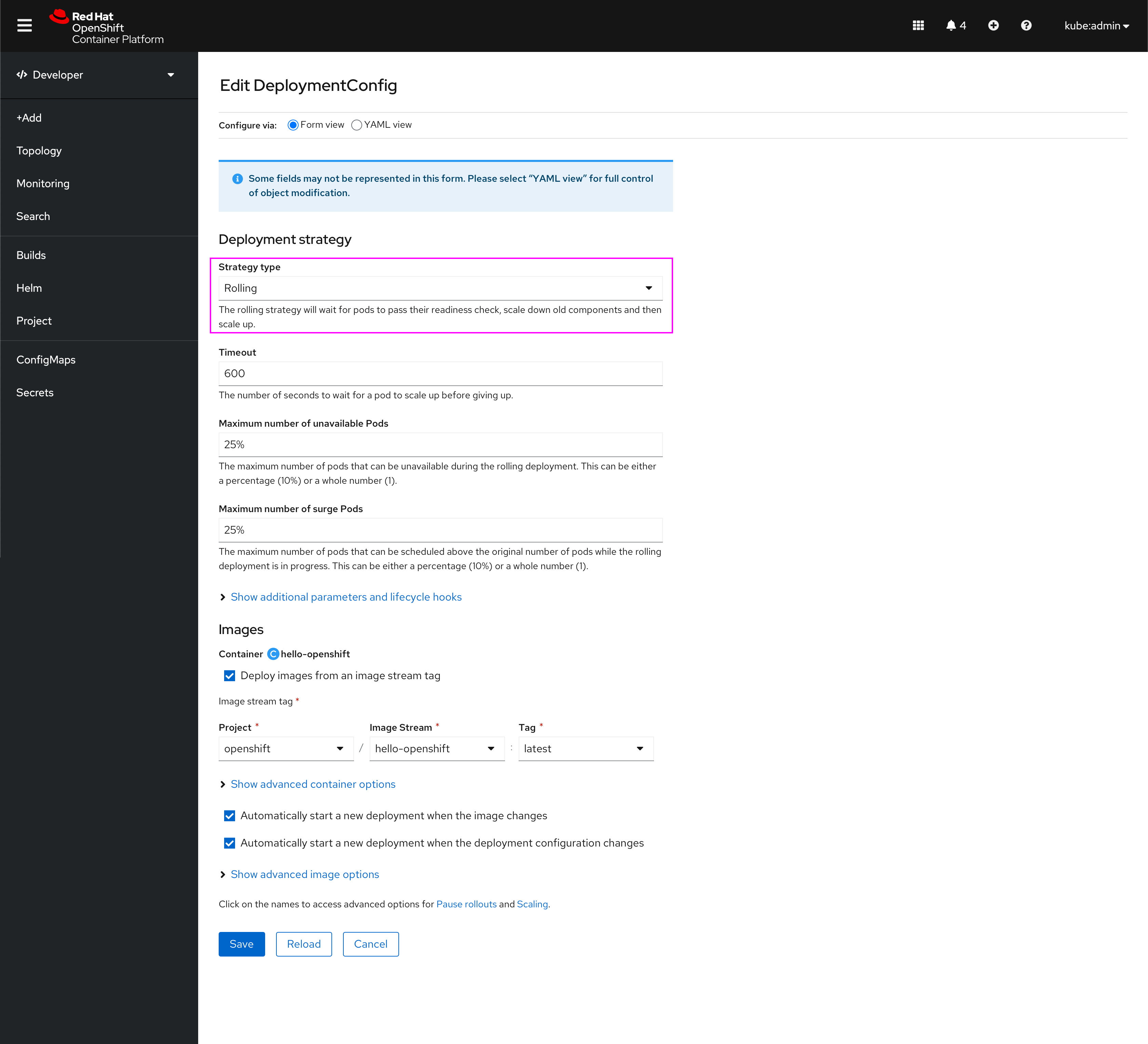 Pre and Post Lifecycle Hooks
Pre and Post Lifecycle Hooks
Custom
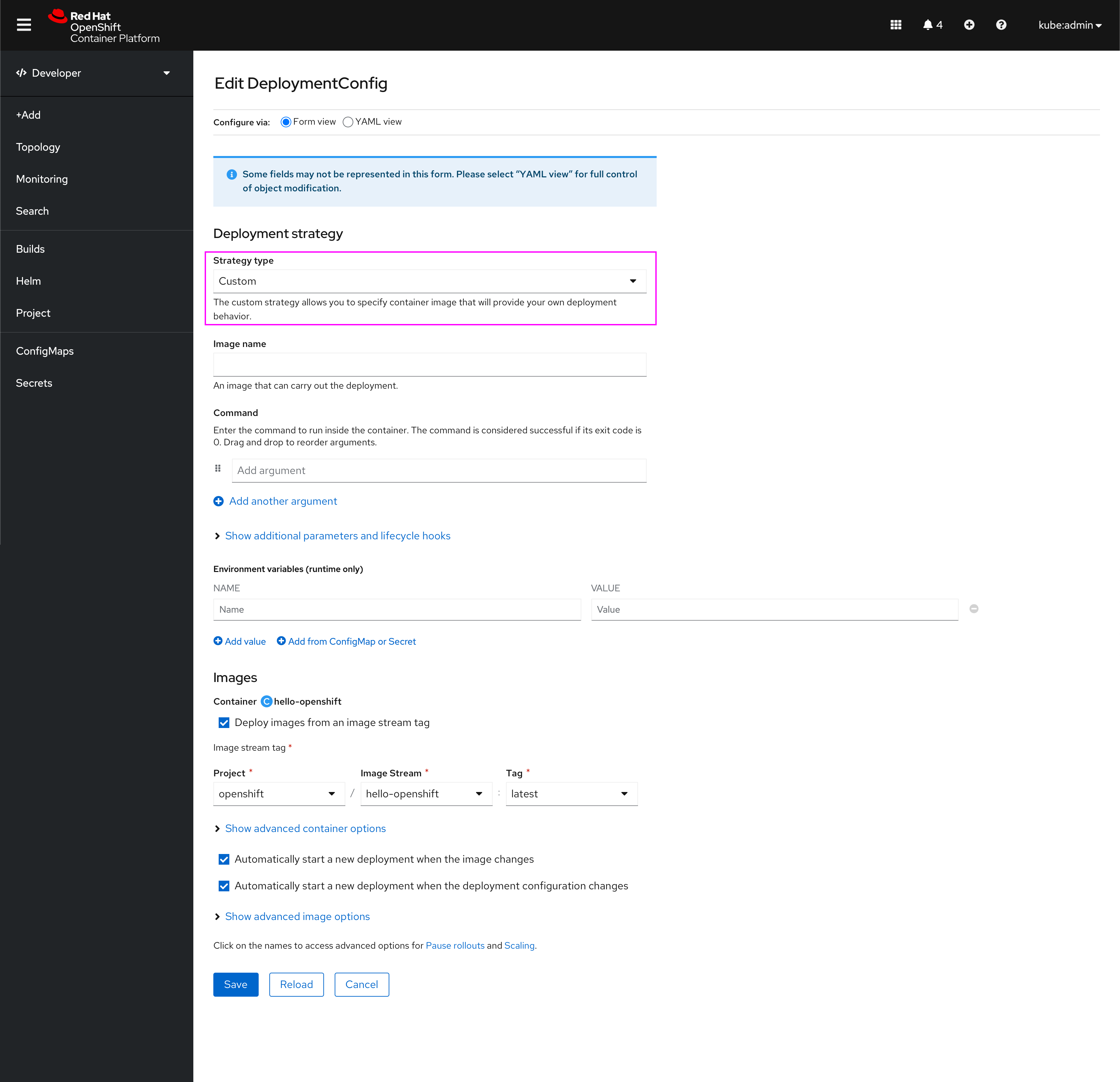 No Lifecycle Hooks
No Lifecycle Hooks
Additional form variations / advanced sections
Image stream tag
If the user unchecks the image stream tag checkbox: 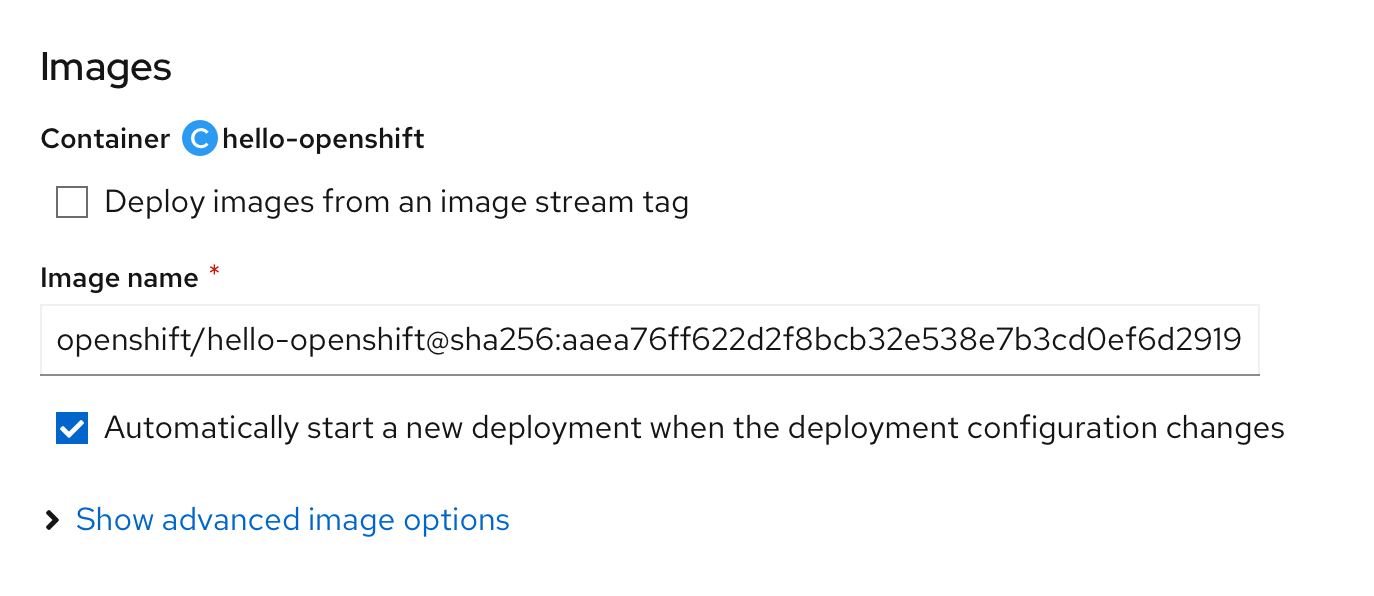
Additional parameters and lifecycle hooks (DC only)
When the user first expands the section, they will see the options to add a number of lifecycle hooks: 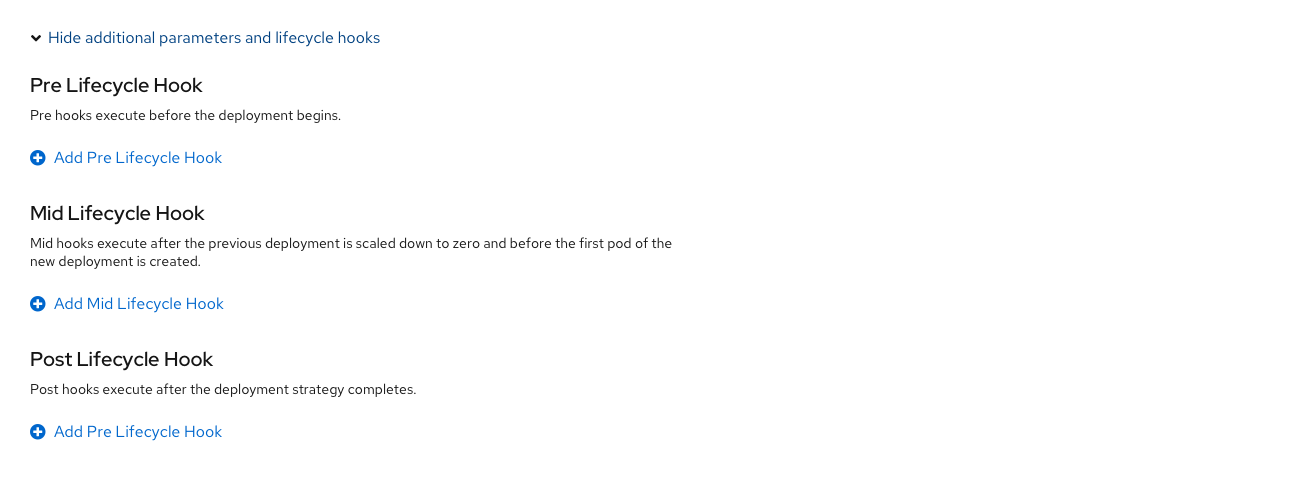
When they add one, the form will appear in this form section: 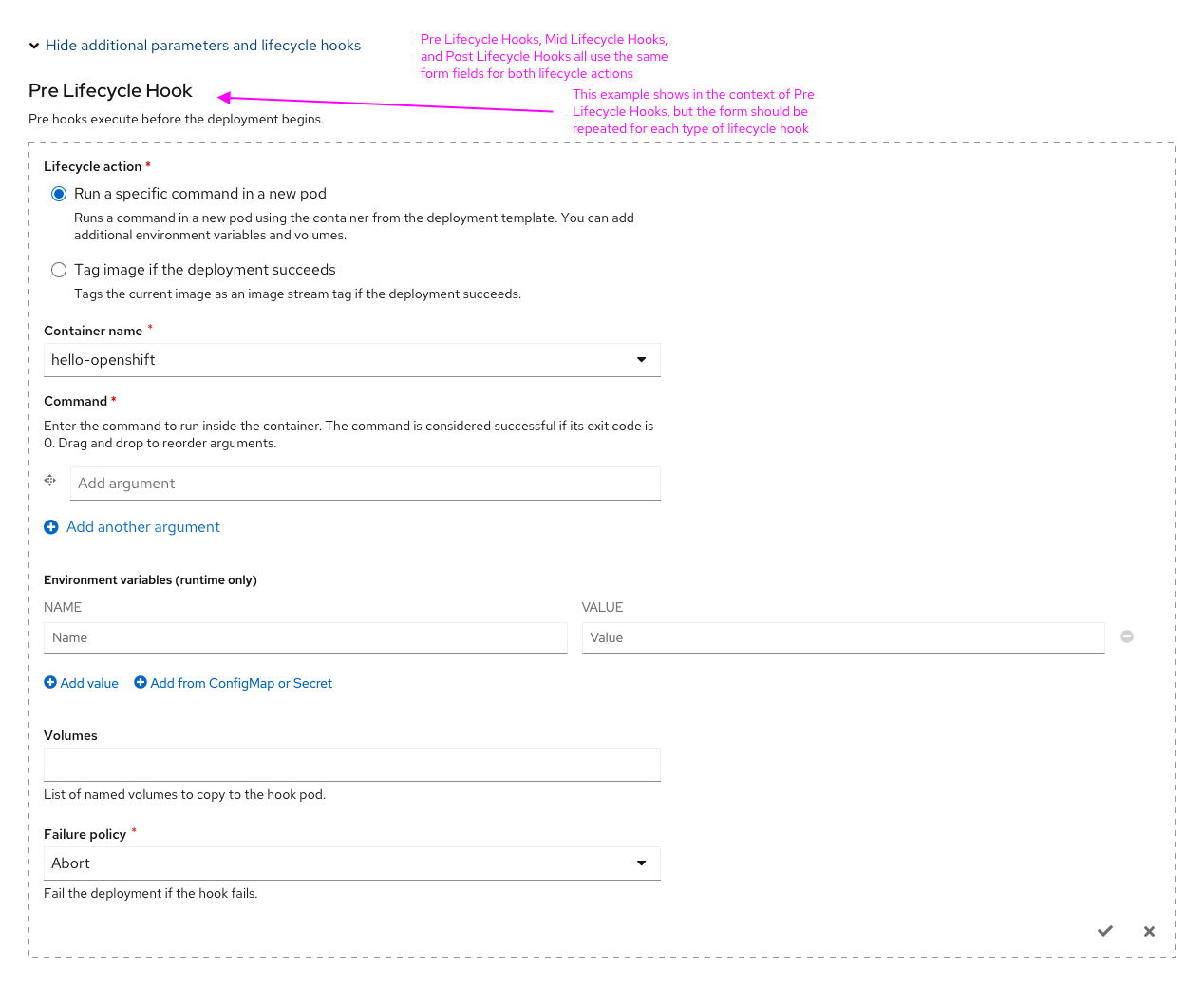
The above form is for when the lifecycle action is Run a specific command in a new pod. Below is the form for when the lifecycle action is Tag image if the deployment succeeds. 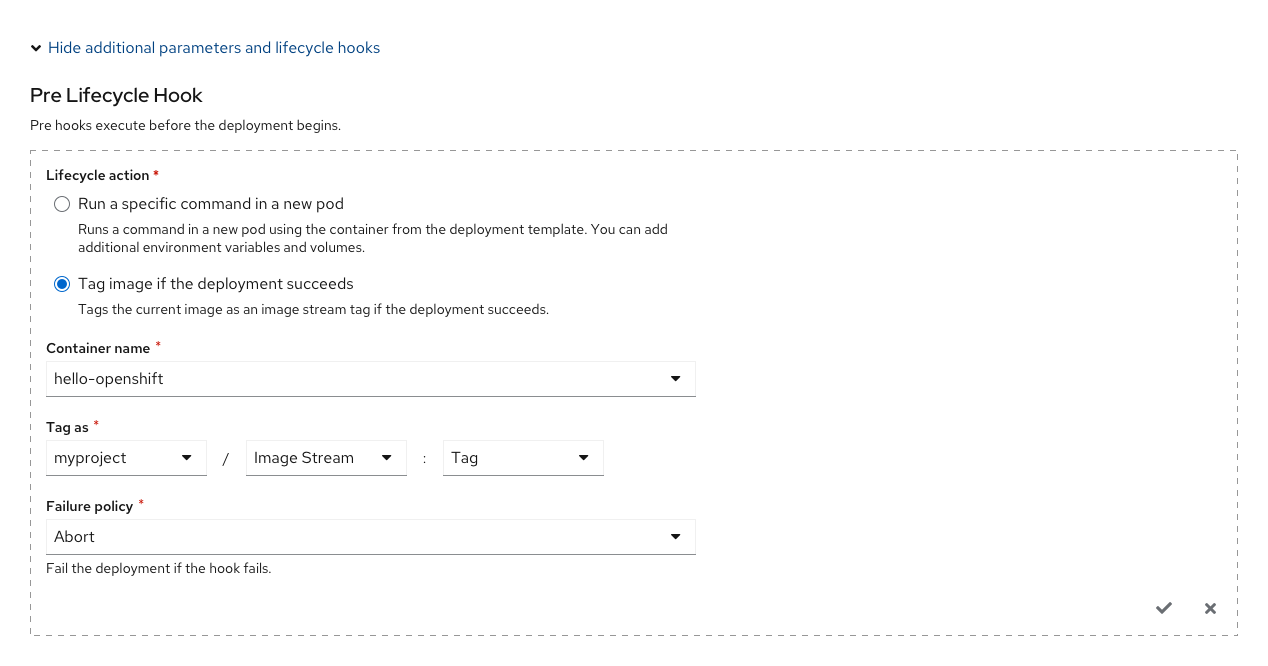
These forms are the same for Pre, Mid, and Post Lifecycle Hooks.
Advanced container options
If the user expands the Advanced container options section: 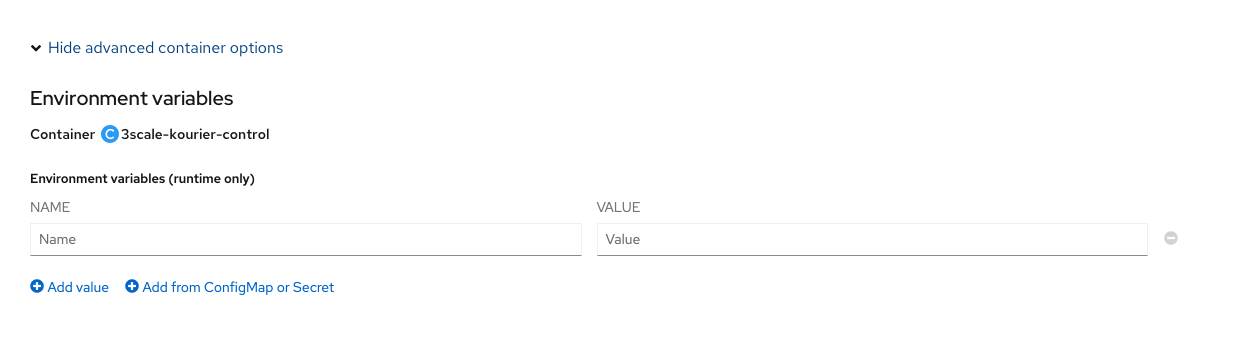
Advanced image options
If the user expands the Advanced image options section: 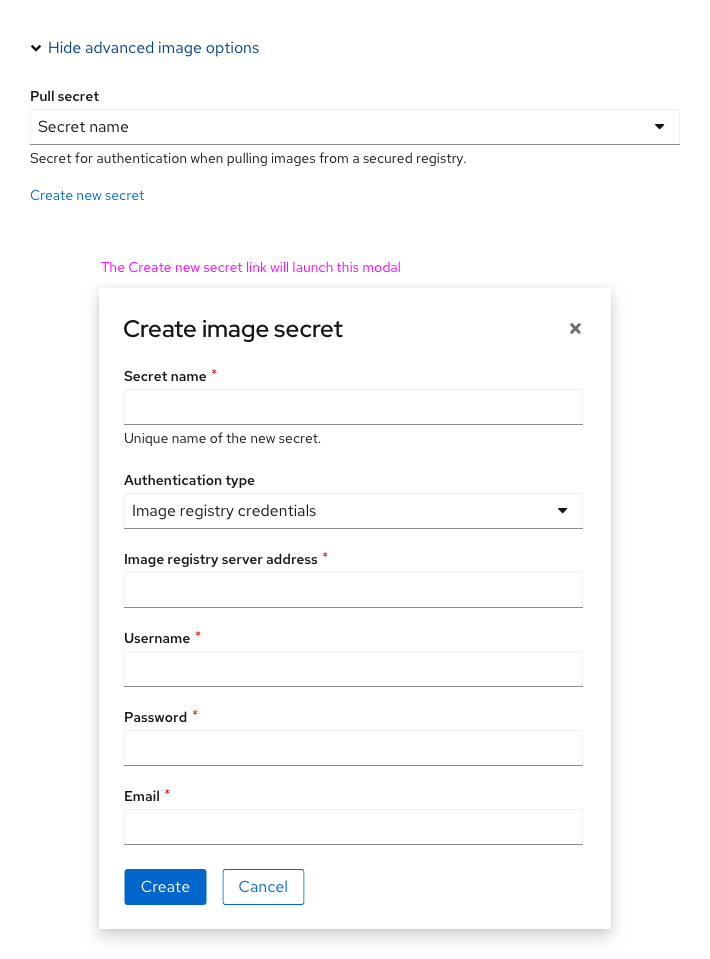
Additional advanced sections (at the end of form)
If the user clicks the advanced options for Pause rollouts and Scaling: 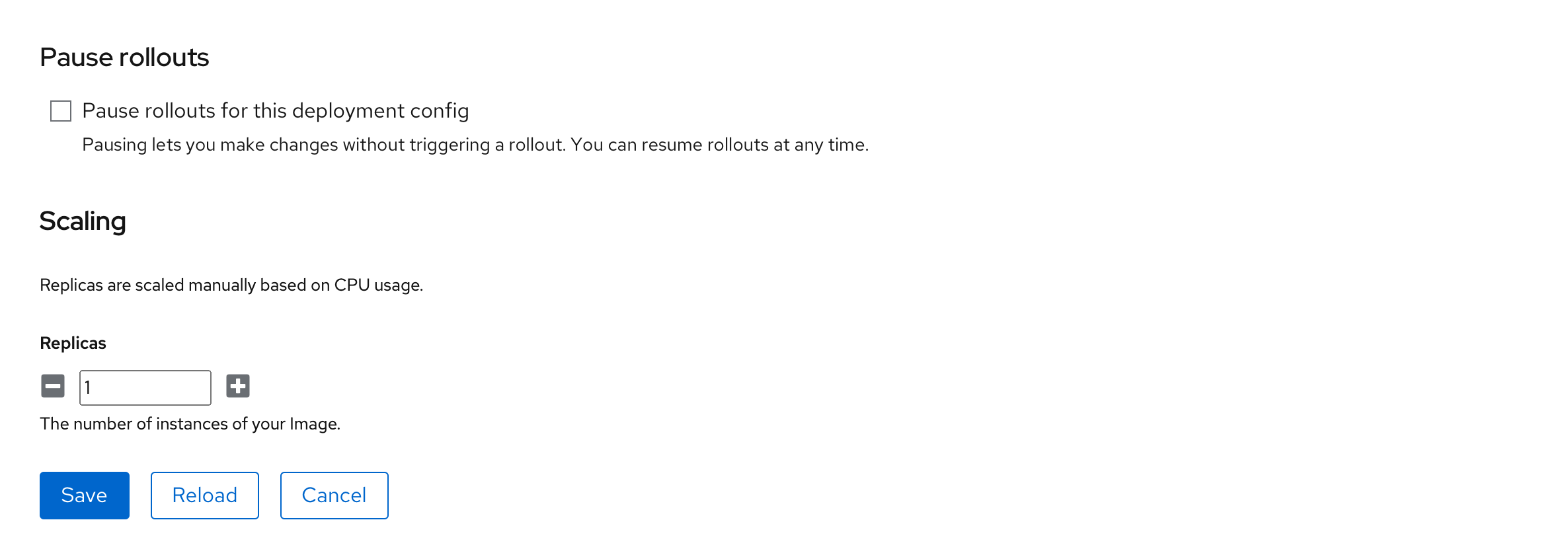
Navigation behavior
If the user clicks the Edit [Resource] action from the dropdown (either from list view, details view, or Topology), show the form in a full page view. Show the form / YAML switcher at the top of the page, so that users can see both views. Regardless of which view the user is on, the Save and Cancel buttons will redirect the user back to the view from which they invoked the Edit action.