Quick Start Guide
Design
- The quick start guide will be displayed on the status page in a dismissible panel.
- Users can dismiss the guide by using the dismiss button in the top right corner of the guide.
- If a user dismisses the guide, it will no longer show up on subsequent page loads.
- Users can access the quick start guide again by accessing it from the help menu on any page.
Status page
- The quick start guide will be displayed in a horizontal layout by default, but can be displayed in a vertical layout in a responsive view.
- The quick start guide content should be divided into appropriate sections.
- Separate each section with vertical keylines.
- Each section should have an associated icon, title, description, and button or link.
- Calls to action that result in internal changes should be displayed as a secondary buttons.
- Calls to action that lead to external sites should be displayed as links with the fa-external-link icon.
- Note: If there is one primary call to action, it may be displayed as a primary button. However, there should never be more than one primary button on a page.
Status page default (horizontal layout) 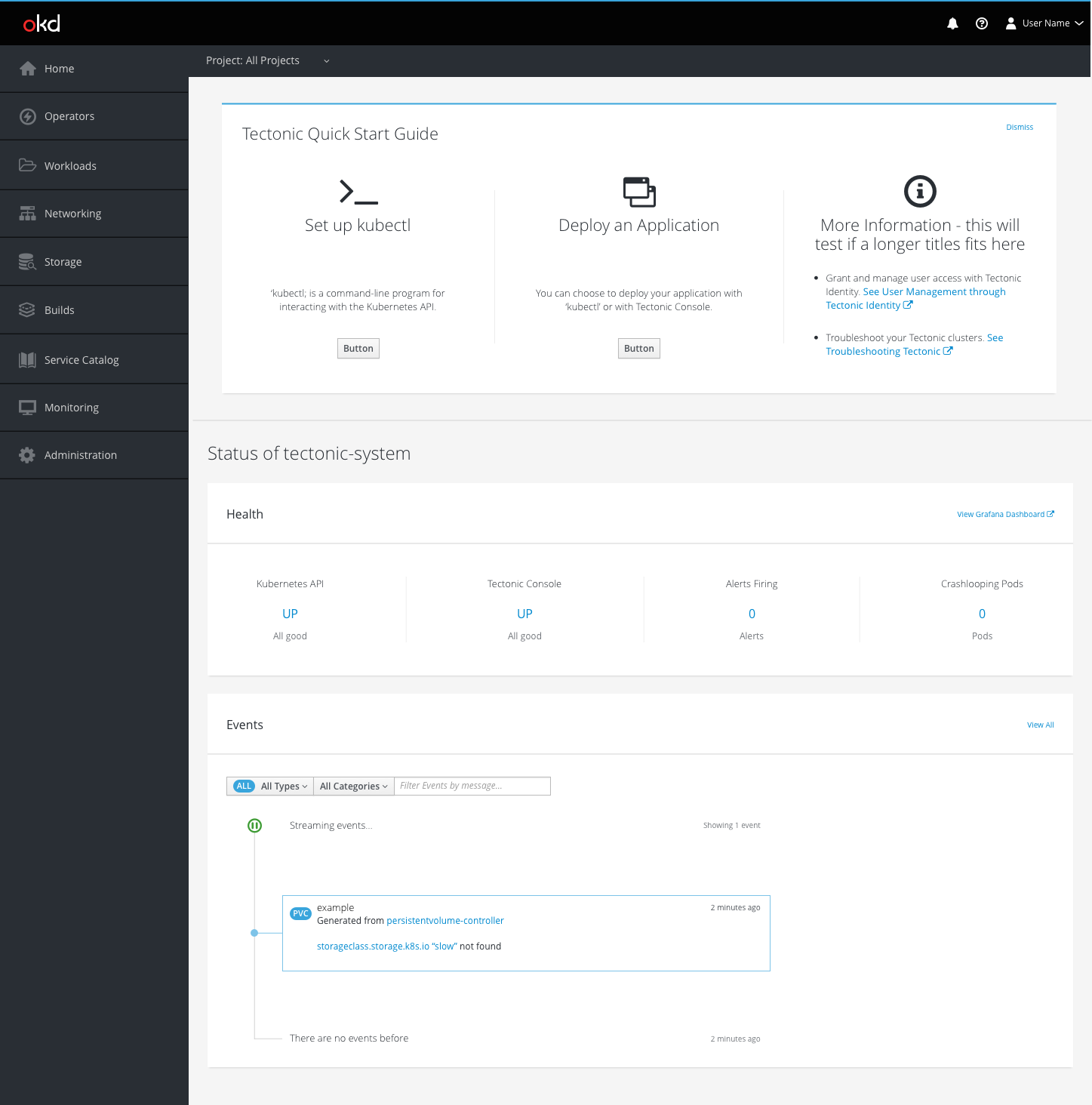
- Display the quick start guide in a separate box at the top of the page.
- Display the quick start guide content horizontally.
- Use a horizontal divider beneath the quick start guide area.
Status page responsive (vertical layout) 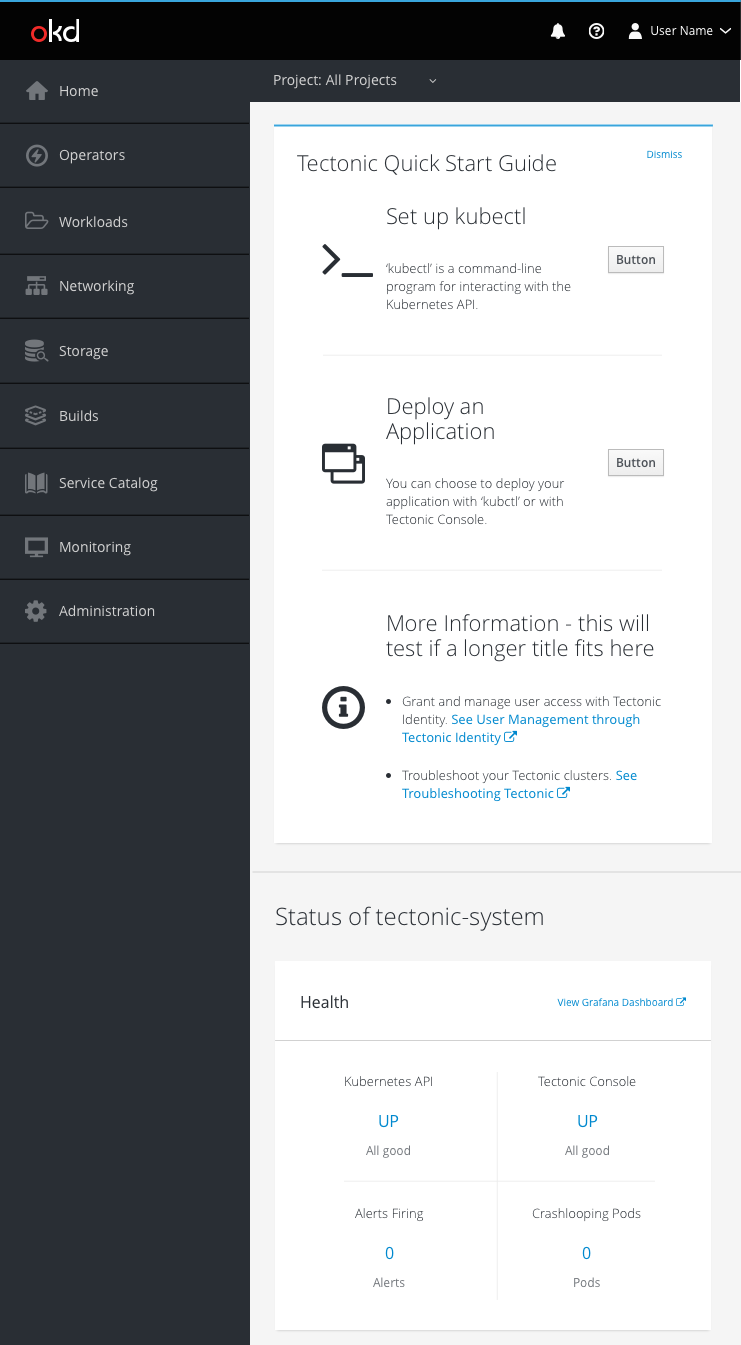
- Display the quick start guide in a separate box in the main content area.
- Stack the quick start guide content vertically.
- Use a vertical divider between the quick start guide area and the rest of the page content.
Help Menu 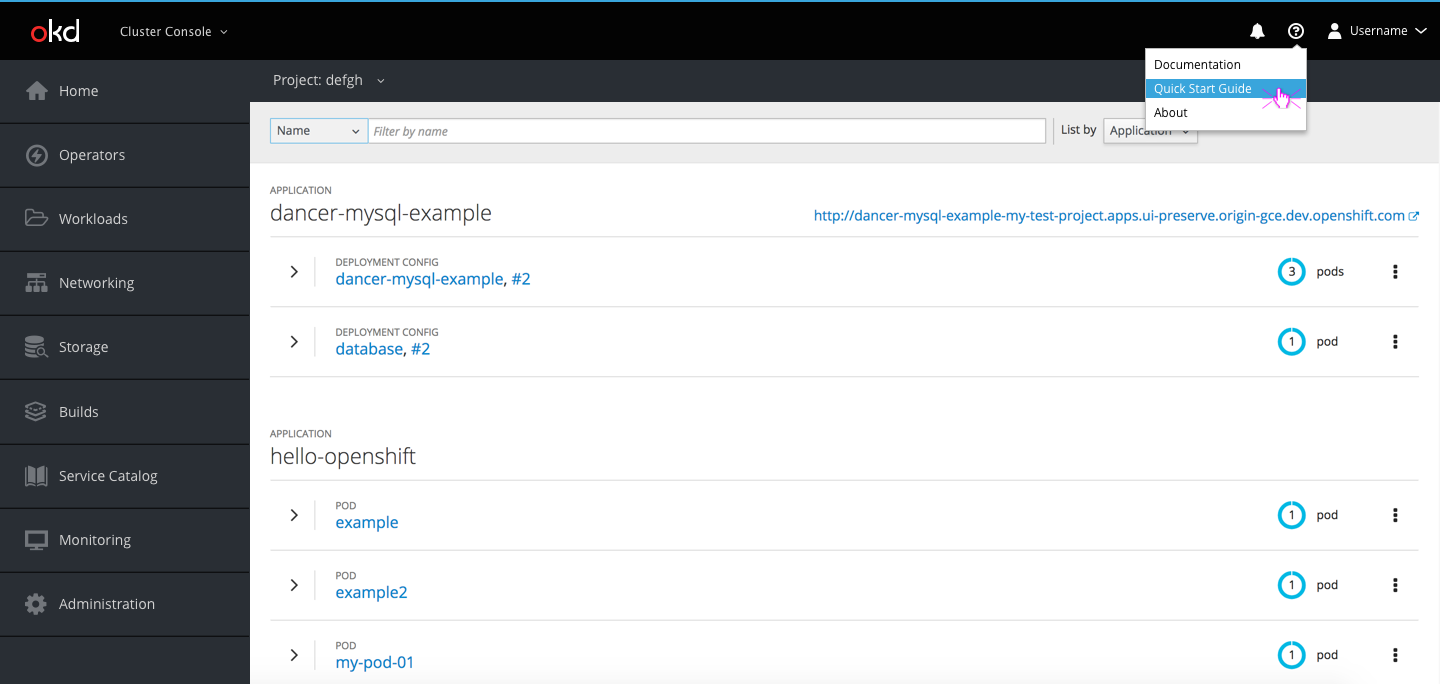
- The help menu dropdown will include a link to the quick start guide, which will take users to the guide’s landing page.
Landing page 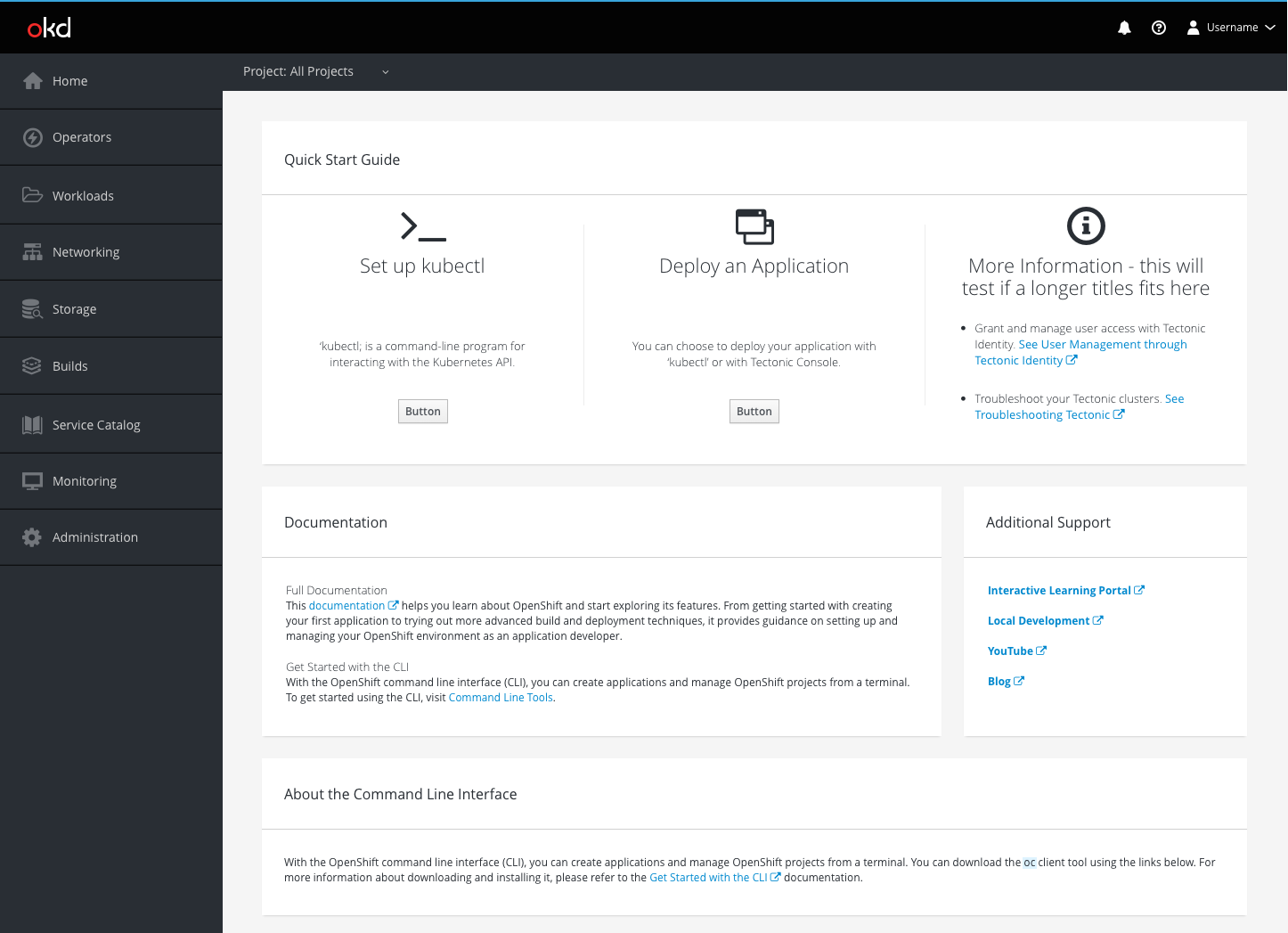
- The quick start guide landing page will have the quick start guide info, information regarding documentation and additional support links, and information about the oc client and command line tools.