Deploy Image
The Deploy Image action will be accessible from two places within the console: the deployment config page and the secondary masthead.
Deployment Config page 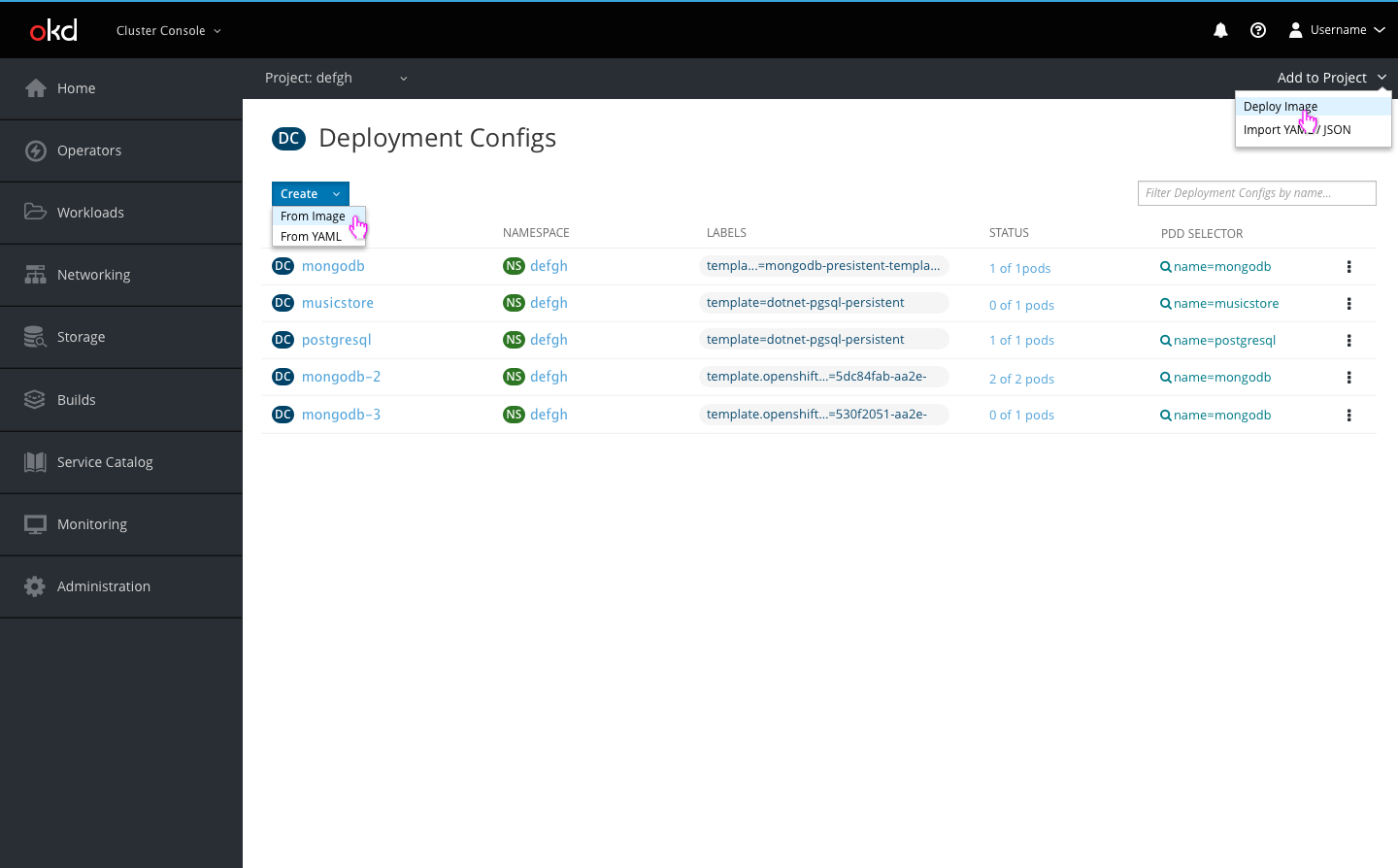
- The deployment config page Create button will be a dropdown with two creation options: Create from Image and Create from YAML
- Create from Image will open the Deploy Image creation page
- The deploy image action will also be accessible through the Add to Project dropdown
Deploy Image 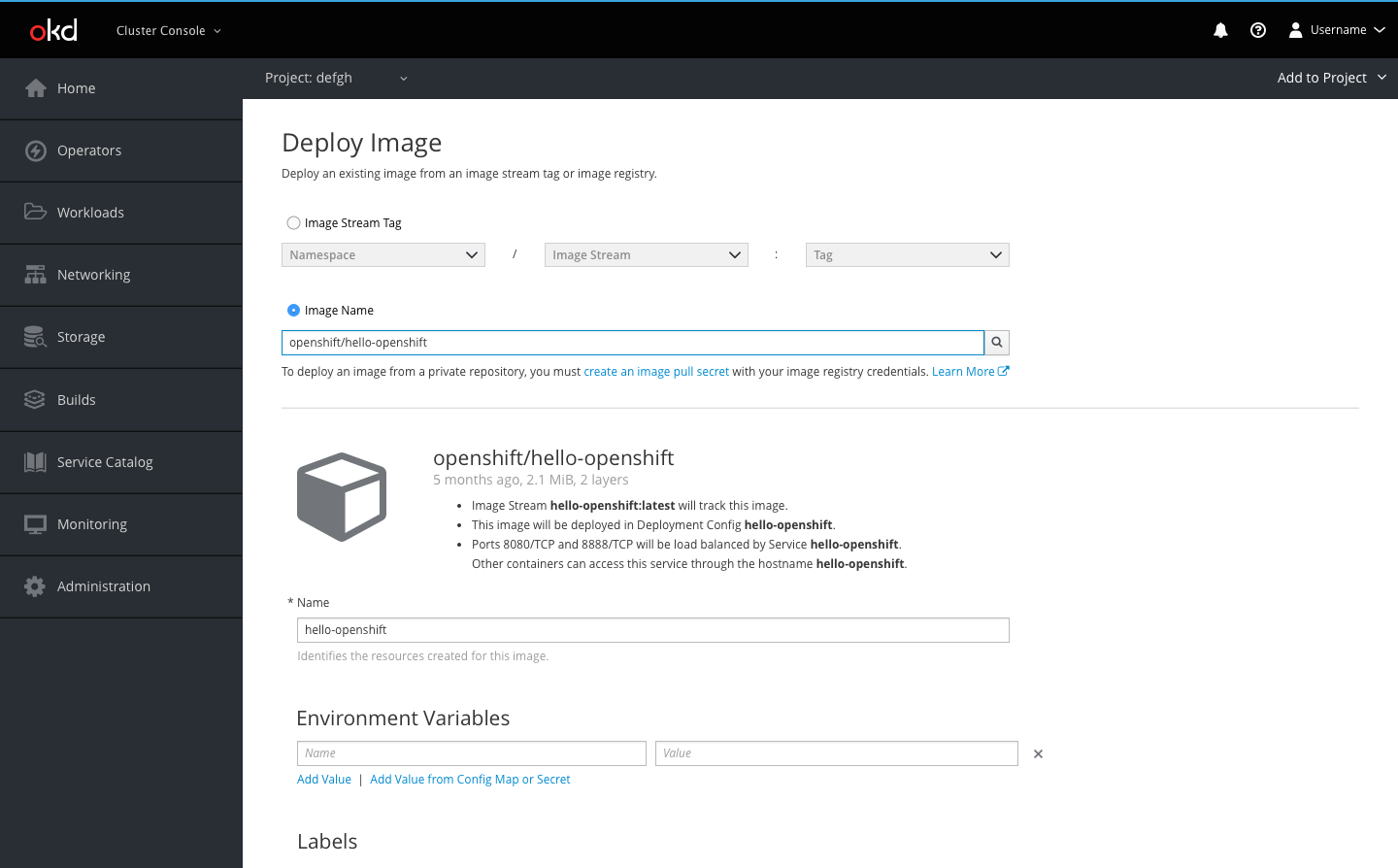
- Users can deploy an existing image from an image stream tag or image registry
- The button bar allows users to Deploy or Cancel
- The Deploy button will be disabled until a user has completed the form without any errors
- Cancel will bring the user back to the page they were previously on
All Projects selected 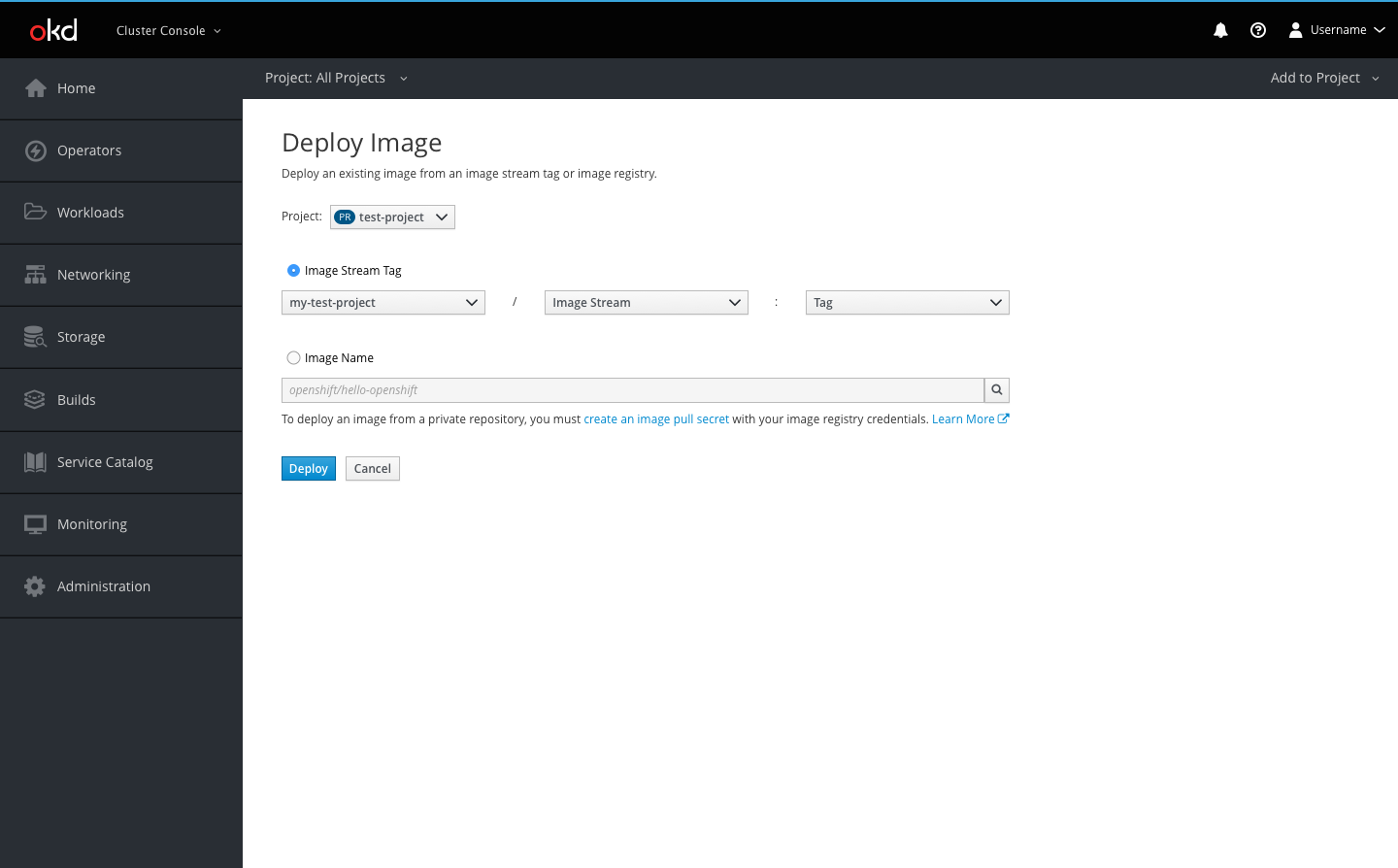
- If All Projects is selected in the project selector and a user begins the deploy image flow, a project dropdown will be at the top of the page
- Users can select in which project they would like to deploy the image using the project dropdown
Error examples 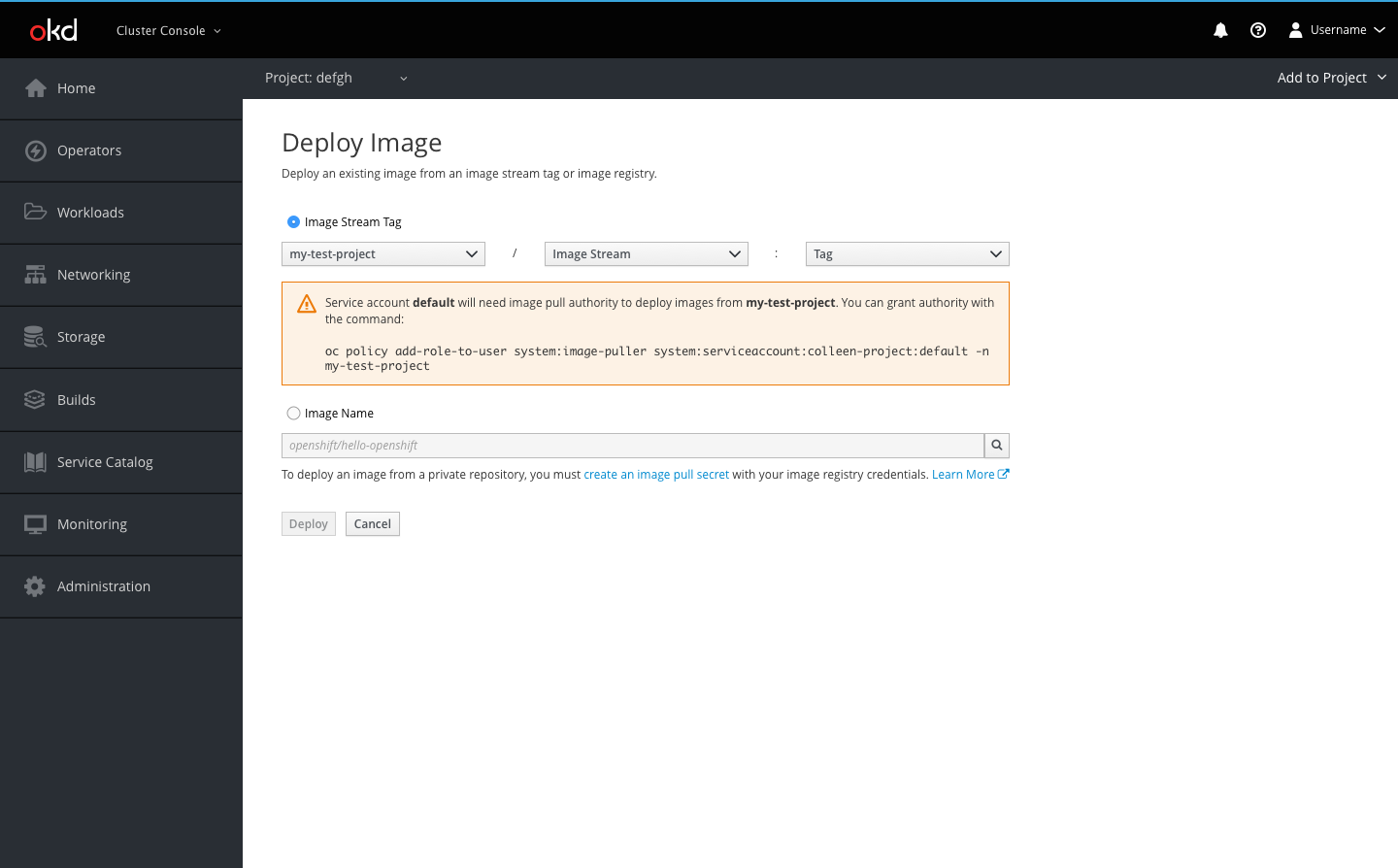
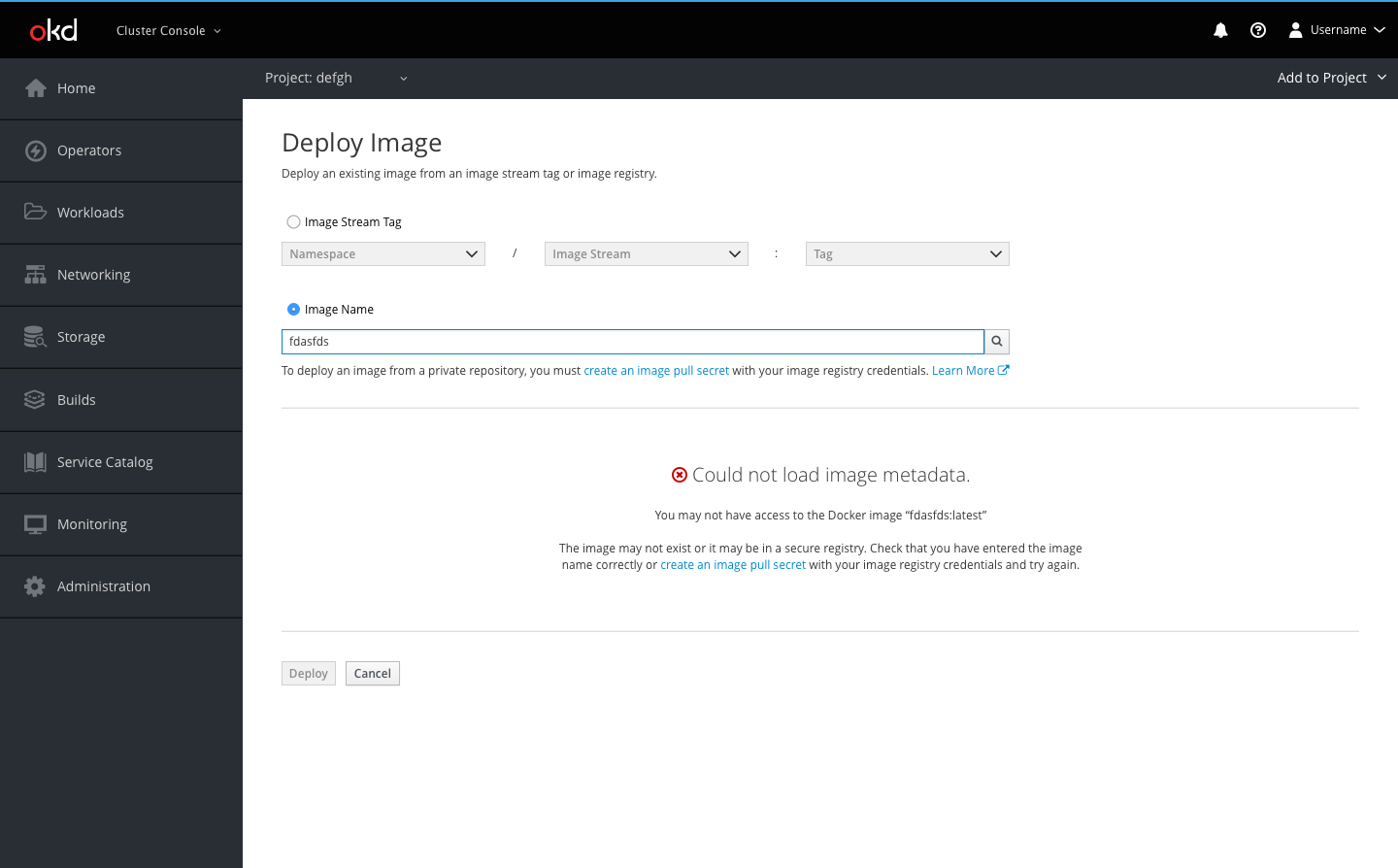
- If there are errors, the Deploy button will be disabled
- Inline notifications will be used to indicate to a user that there is an error in the form
- An empty state pattern will be used when the image metadata cannot be loaded
Success page 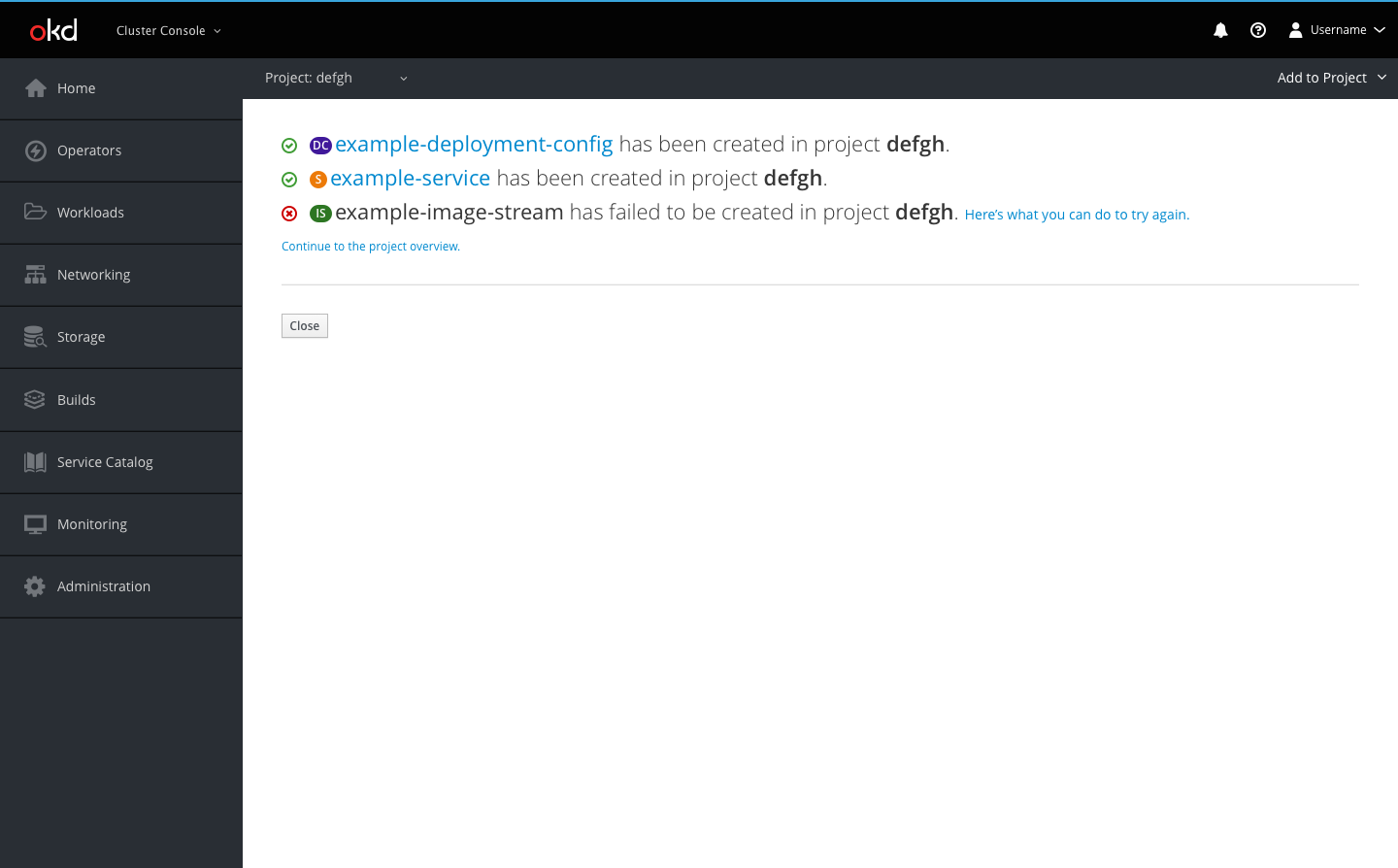
- After users click Create, they are redirected to the results summary page
- The user will be able to see a list of the resources they created and in which project they were created
- Successful creations will be displayed with the pficon-ok to the left
- The resource name for successful creations will link users to that resource’s overview page
- Failed creations will be displayed with the pficon-error-circle-o to the left and a recommendation on how the user can remedy the error
- Users may also go to the project overview page using the link or go back to the page they were previously on using the Close button